How to Restore iPhone from Backup
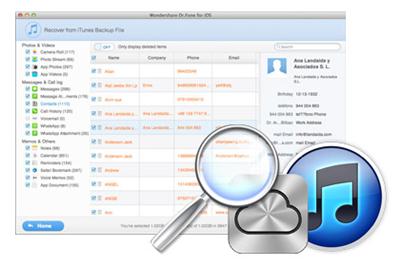 You may need to backup or recover your iPhone data when restoring iPhone to factory settings, or when restoring an old iPhone backup to a new iPhone. If you use iTunes as default media manager application for iPhone to manages all your iPhone files, such as photos, videos, music files, etc. on your computer, you should know there is auto backup generated by iTunes when you sync iPhone with it. If you made frequent backups of your iPhone data, you can easily restore lost iPhone data from backup files. However, iTunes just provides the entire backup recovery rather than the specific files. If you restore your iPhone from iTunes backup created long time ago, you will lost the new contents after this backup. So is there any better way to restore iPhone from backup?
You may need to backup or recover your iPhone data when restoring iPhone to factory settings, or when restoring an old iPhone backup to a new iPhone. If you use iTunes as default media manager application for iPhone to manages all your iPhone files, such as photos, videos, music files, etc. on your computer, you should know there is auto backup generated by iTunes when you sync iPhone with it. If you made frequent backups of your iPhone data, you can easily restore lost iPhone data from backup files. However, iTunes just provides the entire backup recovery rather than the specific files. If you restore your iPhone from iTunes backup created long time ago, you will lost the new contents after this backup. So is there any better way to restore iPhone from backup?
How to Restore iPhone Data from iTunes or iCloud Backup?
To restore and extract iPhone data from backup quickly, you need the iPhone Data Recovery tool to help you. This recovery software can find the backup files and preview the details of iPhone data and recover them selectively, including pictures, videos, notes, contacts, notes, call logs and more, no matter you are using iPhone 5S, iPhone 5, iPhone 4S, iPhone 4 or even iPhone 3GS.
Let's get started to restore iPhone from iTunes backup and iCloud backup files with this powerful iPhone data recovery tool. Be sure you have got the program installed on your computer.
How to Restore iPhone from iTunes Backup
Step 1. Extract iTunes backup files
Once launched the program, choose "Recover from iTunes Backup File" as recovery mode. All the data will be displayed in categories. Select the backup file of iPhone that you want to recover, and click "Start Scan".
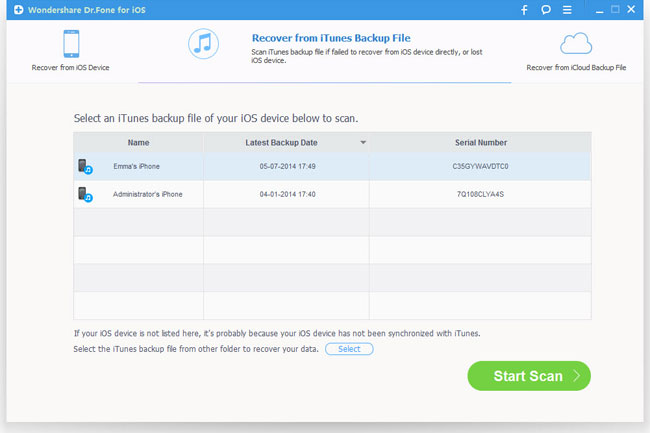
Step 2. Restore iPhone files from iTunes backup
All data of the backup file will be displayed in order. You can preview the files and check those you want to get back and hit "Recover" to restor them on computer.
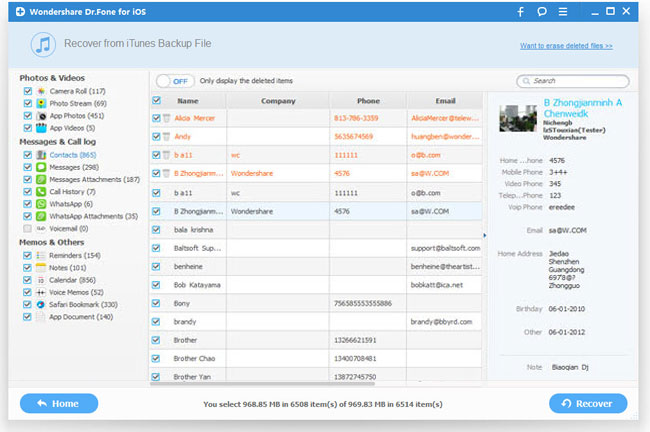
How to Restore iPhone from iCloud Backup
Step 1. Sign your iCloud account
Launch the program on your computer and choose "Recover from iCloud Backup File" mode, then sign in your Apple ID and password to access to your iCloud account.
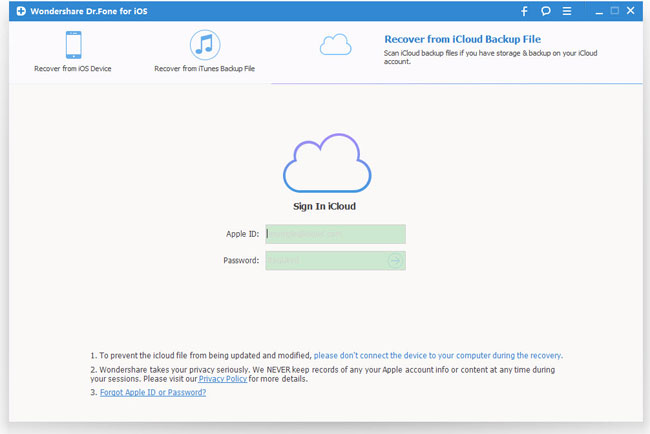
Step 2. Download and export iCloud backup
After that, you are shown the backup files of your iCloud account automatically. Choose any files you want to restore by clicking "Download" button.
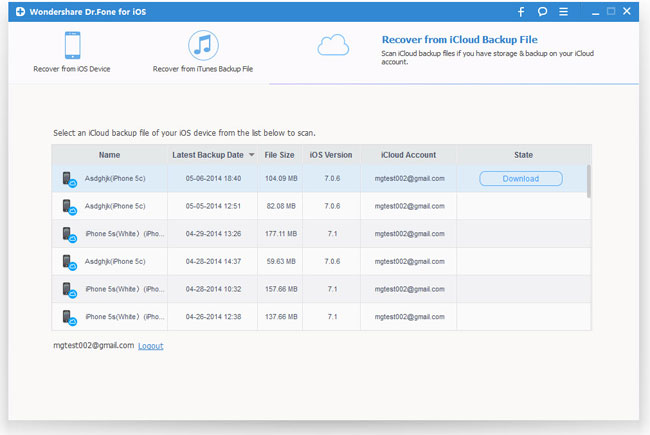
Once it's downloaded, click the same button to start extracting the backup files.
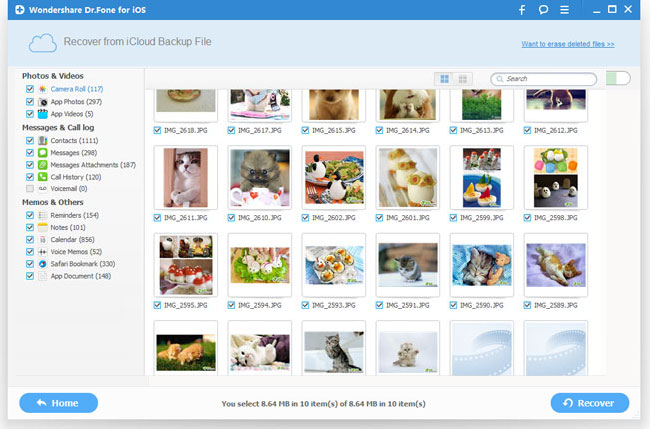
Step 3. Restore iPhone data from iCloud
You can see all found data after the scanning process, including contacts, photos, messages, notes, videos, etc. Choose the data you want to recover and click "Recover" to restore.
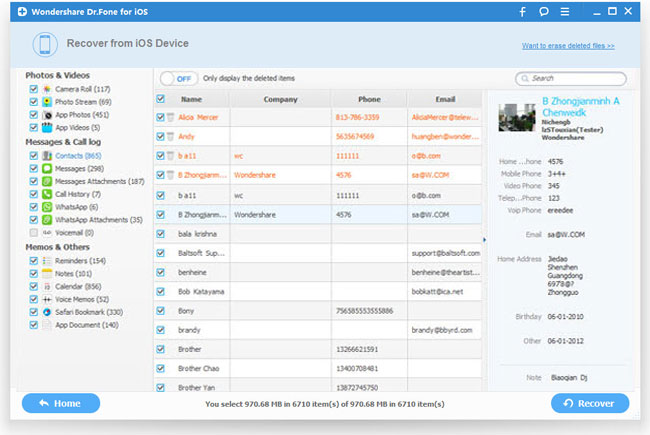
Sum Up
iOS Data Recovery for iPhone is the world's 1st iPhone data recovery software to restore lost or deleted data, such as iPhone SMS, Contacts, Call History, Calendar, Notes, Reminders, Safari Bookmark, Photos, Videos and more from iTunes, iCloud backup files or from iPhone directly. Besides, this program is fully compatible with iPad and iPod touch.
Related Articles:
• How to Delete Old iPhone and iPad Backup Files?

