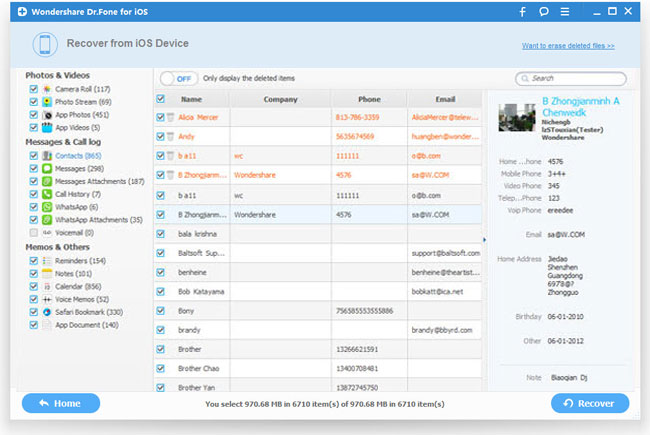How to Recover Data from A Broken/Dead iPhone
 The fact is, no matter how much you want to protect your iPhone from damage, it might still get broken or become dead due to some unexpected accidents, such as dropping to the floor, falling into water, etc. Any situation like that will definitely cause you some trouble. Apparently, it's a loss of money. However, the situation can be even worse if you have saved some important data on that iPhone, like some important contacts info, photos, videos, SMS, reminders, notes, etc.
The fact is, no matter how much you want to protect your iPhone from damage, it might still get broken or become dead due to some unexpected accidents, such as dropping to the floor, falling into water, etc. Any situation like that will definitely cause you some trouble. Apparently, it's a loss of money. However, the situation can be even worse if you have saved some important data on that iPhone, like some important contacts info, photos, videos, SMS, reminders, notes, etc.
Now you may ask: can I recover data from broken iPhone and how? Just take it easy. The good news is that there is an iPhone data recovery tool you can rely on to get all your data back from the damaged iPhone. While the "bad" news is that it's a little pricey. But at least you should realize that comparing to that cost, something are just priceless.
The iPhone Data Recovery, one of the best iOS data recovery software, is able to retrieve Contacts, Messages, Call history, Calendar, Notes, Reminder, and even Safari bookmarks from broken iPhone 5s, iPhone 5c, iPhone 5, iPhone 4S, iPhone 4, iPhone 3GS.
Download and install the free trial version of iPhone Data Recovery on your computer according to your need:
Steps to Recover Data from Broken/Dead iPhone
Step 1. Connect your broken iPhone to computer
A. For iPhone 5S/5C/5/4S users:
After connecting broken iPhone to the computer, click "Start Scan" button, you will see the scanning window as below:
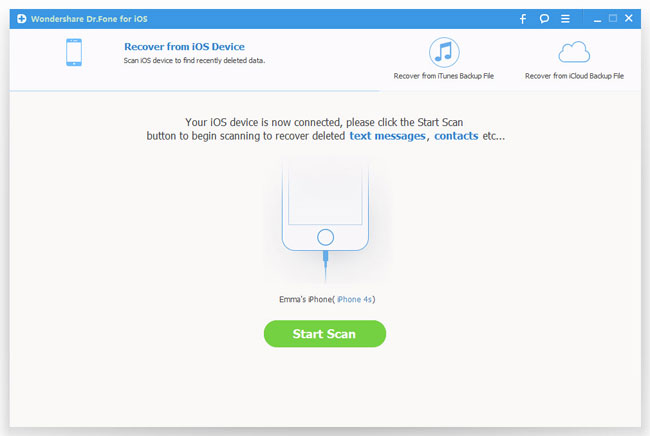
B. For iPhone 4/3GS users:
1) After connecting broken iPhone to computer, click the "Download" button to download a plug-in first.
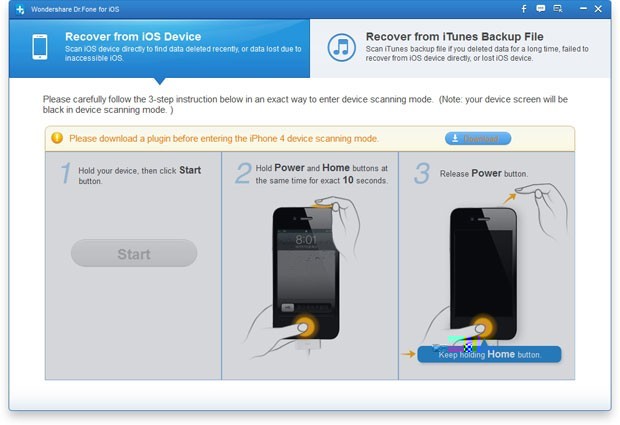
2) Enter DFU mode to scan your iPhone:
Once the plug-in is downloaded successfully, you should get into the iPhone's scanning mode before scanning:
a. Hold your iPhone and click the "Start" button on the program's interface;
b. Press the "Power" and "Home" buttons of iPhone at the same time for 10 seconds;
c. Release the "Power" button while keeping the "Home" button pressed for another 15 seconds, until you get into the scanning mode.
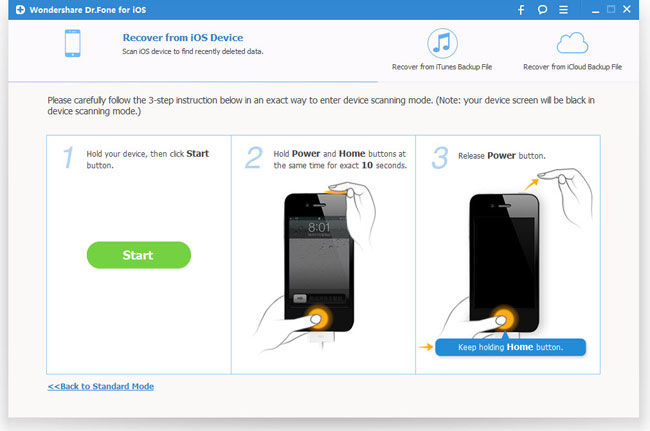
Step 2. Begin to scan broken iPhone
Click the "Start Scan" button and the iPhone Data Recovery will scan your iPhone for all the data on it.

Step 3. Preview and recover data from broken iPhone
During the scan process, you are able to preview all found data on the broken iPhone. All files will be categorized as Camera Roll, Photo Stream, Contacts, Messages, Call History, and so on. You can then selectively recover the data by clicking the "Recover" button at the bottom.