How to Recover Lost Data from iPad
Can I recover deleted files from my iPad air?
"I have stored some important files on my iPad air but suddenly lost all of them by mistake. So I wanted to figure out whether there is any way to recover the deleted image files from the iPad. I googled and found that one way to recover the lost data from iPad is to use some third-party recovery tools. Is that really possible? If so, could you please recommend some great iPad recovery program for me to restore the deleted data? And it would be better if you could provide the guide to recover the lost data from my iPad air. Thanks. "
 What's the best iPad data recovery tools in the market?
What's the best iPad data recovery tools in the market?
Actually recovering accidentally lost files from your iPad devices is not that difficult if you use a proficient iOS recovery software to assist you. So it becomes important to choose a better iPad data recovery tool from tons of the similar data recovery programs. In order to save your time, we are here introducing one of the best iOS data recovery tools in the world to you.
iPad Data Recovery is a user-friendly iPad recovery program that experts at recovering lost data of iPad in a few minutes. The best part of this recovery is that it can help you recover all lost data including photos, notes, videos, messages, contacts, call history, reminders, etc from all iPad devices, such as iPad Air, iPad mini, iPad with Retina display, New iPad, iPad 2, iPad 1.
How to recover lost data from iPad air, new iPad, iPad with Retina Display, iPad Air, iPad Mini, iPad 2, iPad 1?
iPad Data Recovery works in 3 ways to retrieve lost files of iPad devices: One is to recover deleted files directly from iPad. The other two is to recover the lost data of iPad from iTunes backup and iCloud backup respectively.
Now, simply follow the steps below to retrieve lost data from your iPad devices.
You can download the free trial version of iPad data recovery first:
Method 1: Recover Lost Data from iPad Directly
Step 1. Connect your iPad to computer
Launch the program and connect your iPad to your PC. Then it will begin to detect your iPad automatically as the window shown below.
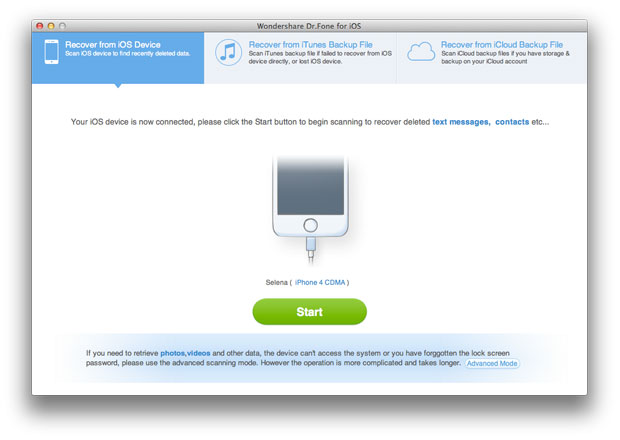
Step 2. Scan your iPad data
Click "Start" button as the image shows above to let the iPad data recovery program begin scanning your iPad.
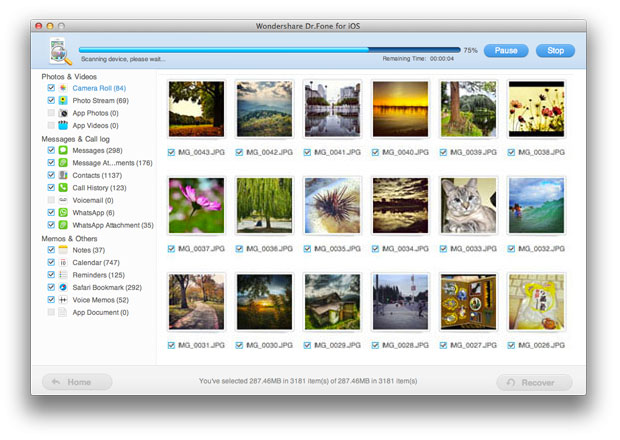
Step 3. Preview and restore lost data from iPad
After scanning, you can see all found files in categories as below. Then you can choose the data you want to recover and restore them by clicking "Recover" button.
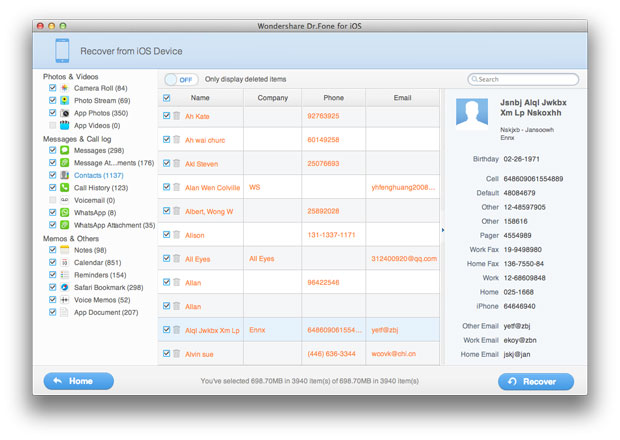
Note: Both deleted files and those still on your iPad will be found and displayed after these steps. If you only want to get your deleted files back, you can refine the scan result by using the slide button at bottom to "Only display deleted items".
Method 2: Recover Lost Data from iTunes Backup for iPad
Step 1. Select recovery mode as from iTunes backup file
There are two recovery modes available as shown below. Choose the one as "Recover data from iTunes backup files".
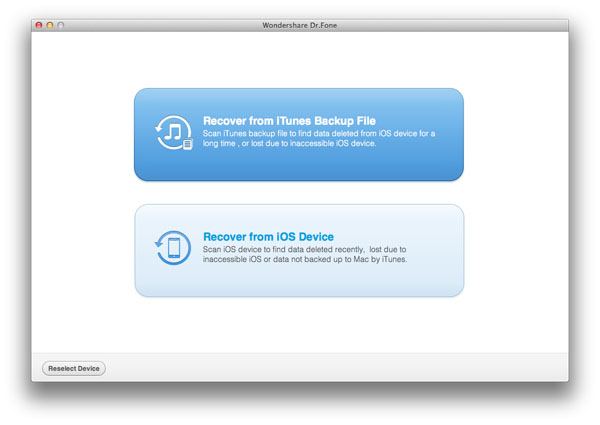
Note: Do not connect and sync your iPad with iTunes during the progress, or your iTunes backup will be updated and your previous data will be overwritten.
Step 2. Extract iTunes backup file and scan your iPad
All the iTunes backups will be detected and displayed according to the recent backup date. Select the wanted backup file records and start to scan by clicking "Start Scan" button.
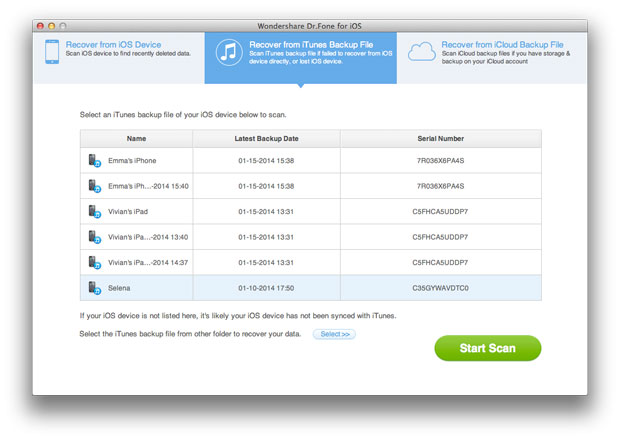
Step 3. Preview and recover lost data from iPad
Now all the info in your iPad have been scanned and you can see a list contains camera roll, photo stream, photo library, contacts, messages, notes, reminders etc. what you need to do is simply to click any one of them, select, confirm and recover.
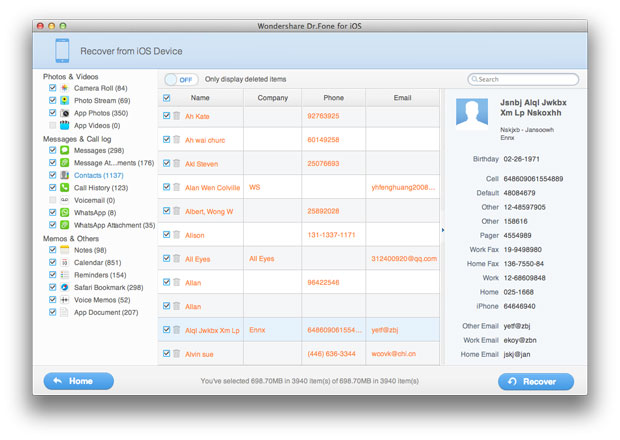
Method 3: Recover Lost Data of iPad from iCloud Backup
Step 1. Run the program and sign in your iCloud account
After launching the iPad data recovery, choose "Recover from iCloud Backup File", and sign in your iCloud account as it requires.
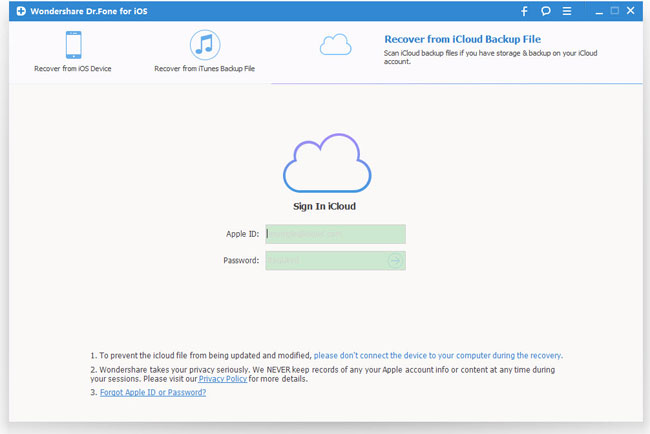
Step 2. Download and export your iCloud backup
After that, you will be provided the backup files of your iCloud backup account automatically. Choose the data you want to recover by clicking "Download" button.
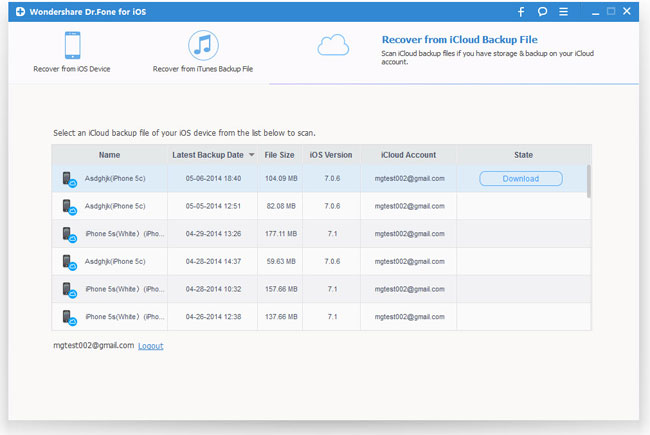
When it completes, click the same button to start extracting, and you'll get interface as below.

Step 3. Preview and recover iPad data from iCloud backup
You can now preview the lost data files, such as contacts, photos, messages, notes, videos, etc. Choose the one you need to restore by ticking it.
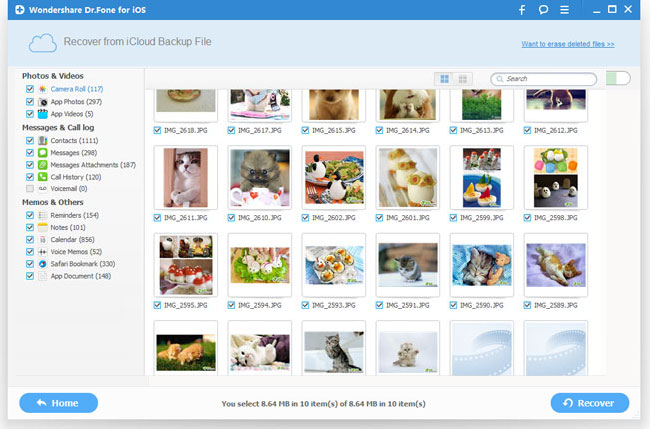
That's all methods to recover lost data from your iPad with our iPad Data Recovery. Last but not least, remember to backup your iPad occasionally for emergency.
More about iPad Data Recovery:
iPad Data Recovery specializes in recovering lost data for all iPad users. It's your best assistant to help you recover lost files including music, contacts, SMS, photos, videos, notes, voice memos, bookmarks, App data of your iPad Air, iPad Mini, iPad Mini with Retina Display, New iPad, iPad with Retina Display, iPad 2 and iPad 1 in seconds.
Related Articles:
• How to Recover Deleted Data from iPad?
• How to Recover Lost Data from iPad Mini?

