How to Recover Deleted Files from iPhone/iPad/iPod
 While iOS devices bringing us stunning user experience, they also making us frustrated sometimes. When working with iPhone/iPad/iPod, we must be very concentrated especially when there are some important files stored on that device, as a small accidental mistake can cause unintentional removal of important data, which will cost us a lot of time and nerve. The cause of the data loss can be various, such as operation mistake, system crash, upgrade failure, and more. What should you do if you accidentally lost your data of iPhone/iPad/iPod? Don't worry, iOS Data Recovery will help you to get back all deleted or lost data from your iPhone/iPad/iPod in a few minutes.
While iOS devices bringing us stunning user experience, they also making us frustrated sometimes. When working with iPhone/iPad/iPod, we must be very concentrated especially when there are some important files stored on that device, as a small accidental mistake can cause unintentional removal of important data, which will cost us a lot of time and nerve. The cause of the data loss can be various, such as operation mistake, system crash, upgrade failure, and more. What should you do if you accidentally lost your data of iPhone/iPad/iPod? Don't worry, iOS Data Recovery will help you to get back all deleted or lost data from your iPhone/iPad/iPod in a few minutes.
This iOS data recovery for iPhone/iPad/iPod is a professional data recovery for iOS devices. It recovers not only media files including contacts, music, video and photos, but also other files including SMS, call history, calendar, notes, voice memos, reminders, safari bookmarks and App data from your iPhone/iPad/iPod.
Effective iOS Data Recovery Solution
There are up to 3 ways to restore lost or deleted data from iDevices with this iPhone/iPad/iPod data recovery software. One is to recover data from iPhone/iPad/iPod directly and the other two is to retrieve lost files from iTunes backup and iCloud backup respectively.
Free download and install iOS Data Recovery Pro. on your computer below:
Now let's start to restore deleted data from iOS devices with this powerful iPhone/iPad/iPod data recovery tool.
Note: We are showing the iOS data recovery guide of Windows here. For Mac users, you can visit: iOS data recovery guide for Mac, or simply refer to Windows guide for they are similar.
Tutorial 1: Recover Lost Data from iPhone/iPad/iPod Touch Directly
With this method, you are able to scan and recover all lost files from your iPhone/iPad/iPod devices directly.
Step 1. Run the program and connect iPhone, iPad or iPod to computer
Launch iOS Data Recovery and connect your iPhone/iPad/iPod to the computer.
A. If you are using iPhone 5S/5C/5/4S, iPad Air, New iPad, iPad mini, iPad 2, iPad with Retina Display, iPad mini with Retina Display or iPod touch 5, you can directly click on the "Start Scan" button to begin scanning your device for lost files.
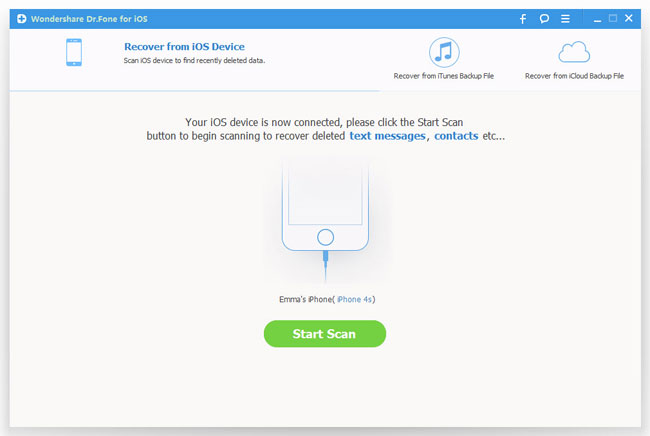
B. But if you are using iPhone 4/3GS, iPad 1 or iPod touch 4, please follow the steps below to get into DFU mode to scan the device:
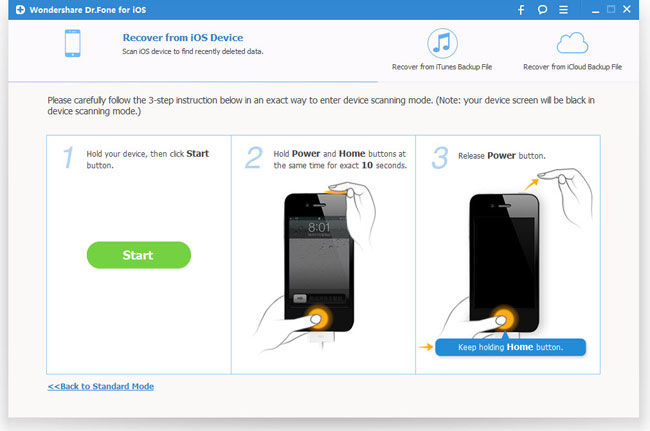
1) Hold your iPhone, iPad or iPod and click "Start" button in the interface of iPhone/iPad/iPod Data Recovery;
2) Once clicked the "Start" button, hold "Power" and "Home" buttons immediately on your device at the same time for exact 10 seconds (The software will count time for you);
3) After 10 seconds, release the "Power" button while keep holding the "Home" button. After another 10 seconds, you'll be informed that you've successfully entered the DFU mode and you can release the "Home" button then.
And after that, the iOS Data Recovery will begin to scan your iPhone/iPad/iPod automatically for lost data.

Step 2. Preview and restore lost data
All found data will be displayed in categories after scanning. You can preview all the lost data like contacts, messages, message attachments, call history, camera roll, photo stream, photo library, calendar, notes, reminders, voice memos and safari bookmark and selectively choose the ones you need to recover and click "Recover" button to begin restoring.
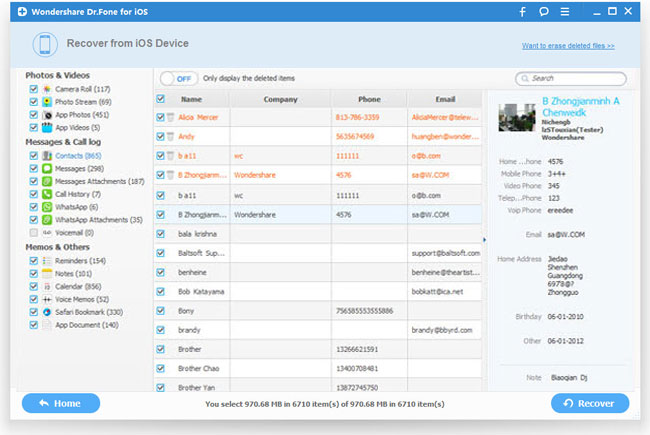
Tutorial 2: Recover Lost Data from iTunes Backup Files for iPhone/iPad/iPod Touch
With this recovery mode, you can recover your lost files by extracting iTunes backup files for your iPhone, iPad or iPod touch.
Note: Please don't sync your iOS device with iTunes when you realized that you've lost data, or the iTunes backup file will be updated after the sync, which will make the lost data unrecoverable.
Step 1. Extract iTunes backup to scan
Choose "Recover from iTunes Backup File" recovery mode after launching the program. All your iTunes backup files of your iPhone, iPad or iPod touch which have ever been synced with iTunes on this computer will be automatically found and listed. Select the ones you want to restore and click "Start Scan" button to extract the files.
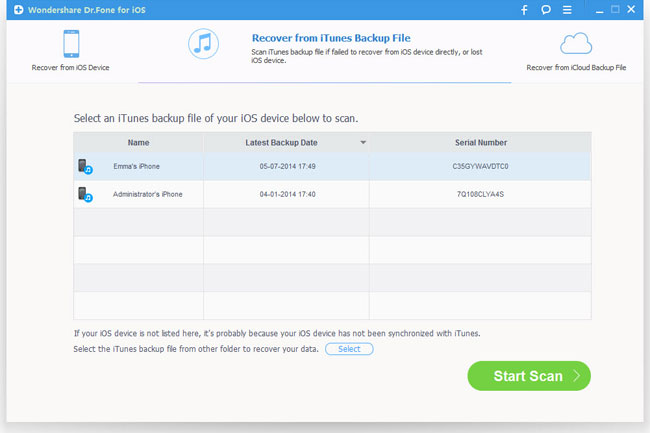
Step 2. Preview and restore lost data
After the scanning, you can preview all deleted contacts, messages, call history, notes, calendars, reminders and safari bookmarks in categories. You can selectively mark and recover those you want with the "Recover" button.
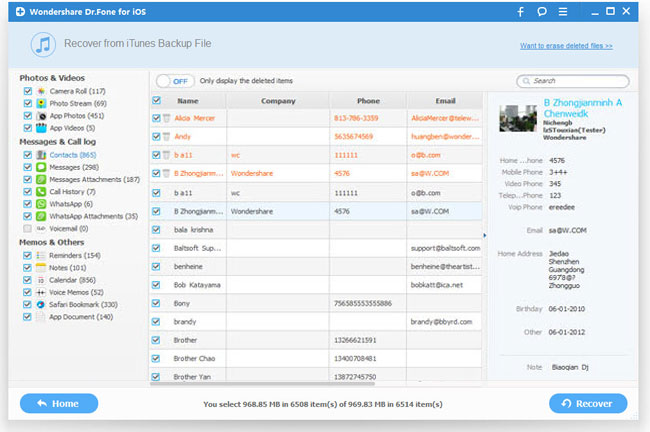
Tutorial 3: Recover Lost Data from iCloud Backup Files for iPhone/iPad/iPod
With this recovery mode, you can preview and recover all data in your iCloud backup. Please also remember not to back up your iOS device with iCloud immediately when you found data loss.
Step 1. Sign in iCloud account
Choose the recovery mode of "Recover from iCloud Backup Files" once launched the program. Then enter your iCloud ID and password to log into your iCloud account.
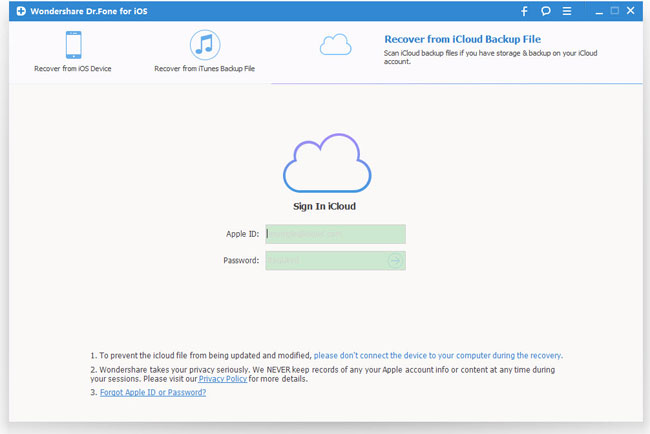
Step 2. Download iCloud backup to scan files
The iPhone/iPad/iPod Data Recovery will find all iCloud backup files in your account. Choose the ones you want to recover data from and click the "Download" button to get the files downloaded. And click "Scan" button to begin scanning iCloud backup files.
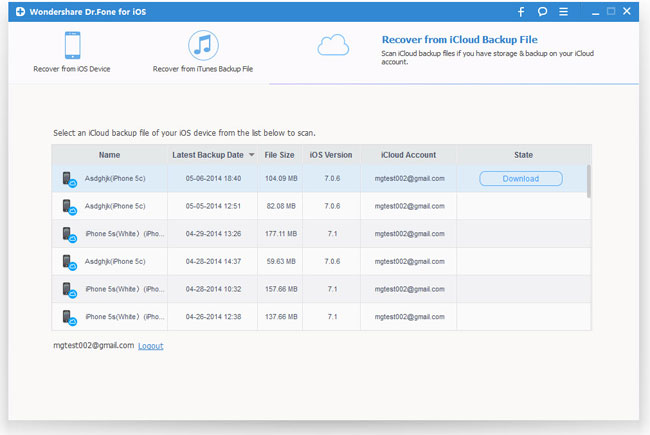
Step 3. Preview and restore deleted data
You can then preview all data in your iCloud backup file, like contacts, messages, photos, and more. Check and tick the items you want and recover them by clicking "Recover" button.
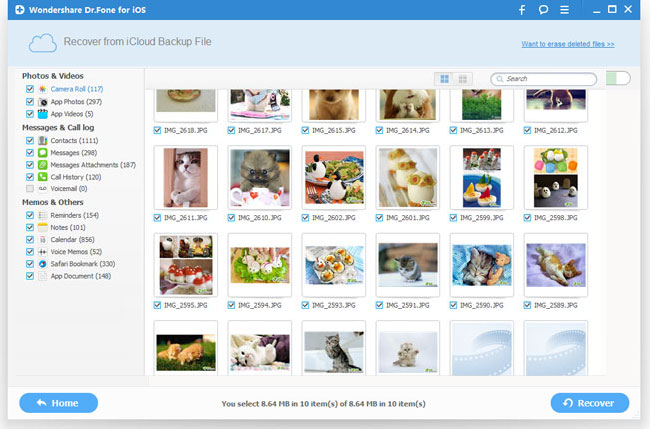
More Tips of iPhone/iPad/iPod Data Recovery:
1) Recover 18 types of deleted data directly from iPhone 4/3GS, iPad 1 and iPod touch 4G, which includes messages, contacts, call history, calendar, notes, WhatsApp conversation, reminders, safari bookmark, App documents, camera roll, photo library, photo stream, message attachments, voice memos, voicemail, WhatsApp attachments, App photos, App videos without iTunes or iCloud backup;
2) Recover 9 types of deleted files directly from iPhone 5S/5C/5/4S, iPad 2, New iPad, iPad with Retina Display, iPad Air, iPad Mini, iPad Mini with Retina Display and iPod touch 5G, includes messages, contacts, call history, calendar, notes, WhatsApp conversation, reminders, safari bookmark, App documents.;
3) Restore data loss for various causes, such as iOS upgrade, device loss, jailbreak, system crash, accidental lock, etc.

