Best Way to Wipe iPhone Data without Losing Jailbreak
Most of iPhone users prefer to jailbreak the device for they can access to more apps which are not available in App Store after jailbreaking. However, for a jailbroken iPhone, it will be troublesome when deleting all apps or data on it. In order to completely wipe the iPhone, the built-in default erasing method will automatically force you to restore your iPhone. But by restoring iPhone, the jailbreak will also be deleted. So here comes the question, how can you delete iPhone data while keeping the jailbreak on it? If you haven't found the solution yet, you may simply try the one mentioned below to wipe iPhone without losing jailbreak.
The key point to keep jailbreak after erasing all data on iPhone is to find a proper tool to help you. The one we got here is Wondershare iPhone Data Eraser which developed to assist you to preserve jailbreak feature while deleting private info, junk files and all types of data, such as photos, messages, apps, notes, etc on the jailbroken iPhone permanently. It's currently compatible with all iPhone models, including iPhone 6 Plus/6/5S/5C/5/4S running the latest iOS 8, iPhone 4 running iOS 7 or above, and iPhone 3GS running iOS 6.1.6.
The following are simple steps to wipe iPhone with jailbreak kept by using iPhone Data Eraser for Windows. You can now download the program according to your systems to have a try.
Steps to Erase All Data on iPhone without Losing Jailbreak
Step 1. Connect your jailbroken iPhone to computer
Launch iPhone Data Eraser, and then connect your iPhone to computer via USB. Once the program recognizes your iPhone, you'll see its main window as below:
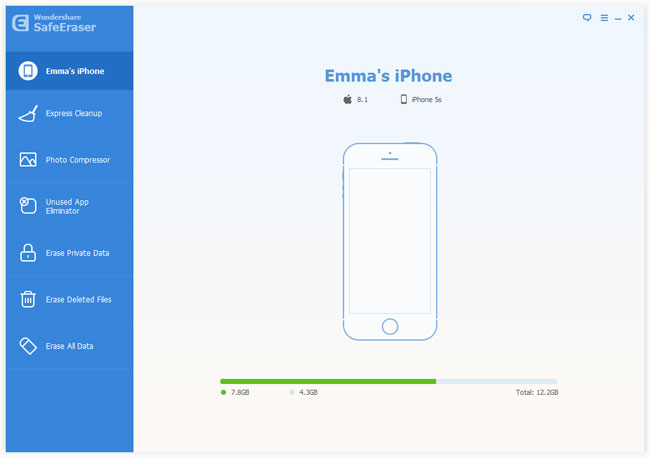
Step 2. Choose erasing mode as "Erase All Data"
You are provided with multiple modes to erase data on iPhone, including erasing junk files, private data, deleted data or all data from iPhone. Here you may choose the one you like and move on.
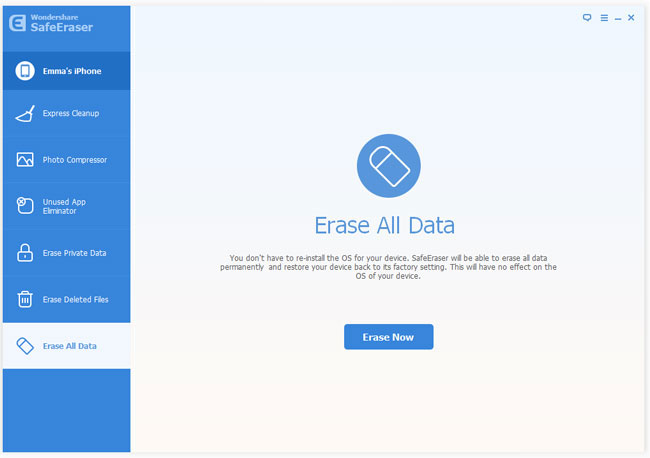
Step 3. Start to erase iPhone data
Click "Erase Now" button to begin erasing all the data files on jailbroken iPhone.
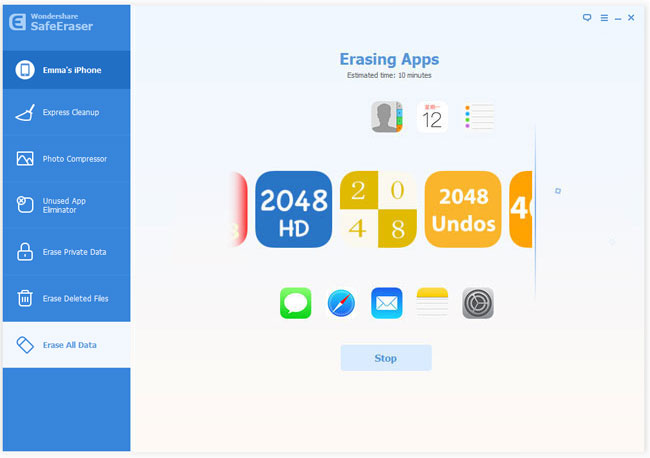
When it completes wiping all contents on your iPhone, the iPhone eraser program will show as follows. Click "Done" to finish. And congratualtions, you are now getting a totally new iPhone with the previous jailbreak kept.
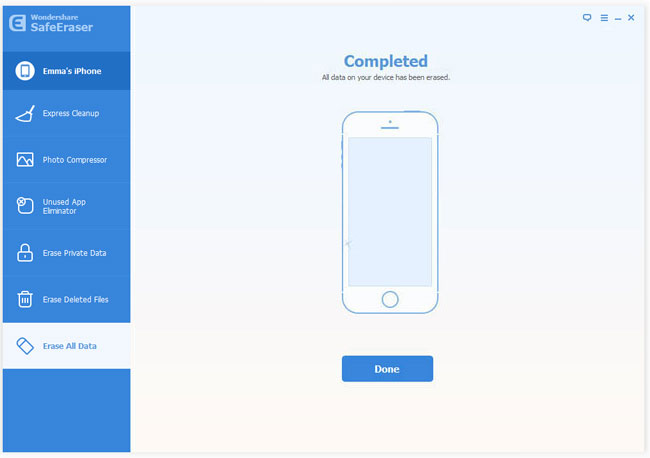
You May Also Like:
• What to Do Before Upgrading Old iPhone to iPhone 6?
• How to Permanently Erase "Already Deleted Data" from iPhone?

