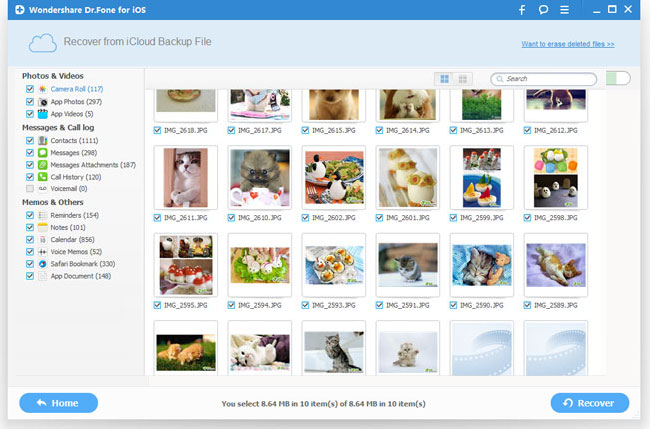How to Recover Lost Photos on iPhone from iCloud
Q: "My son accidentally erased all the photos on my iPhone 5S this morning. Although I have made a backup of those photos to iCloud a few days ago, I have no idea how to get them back with the iCloud backup. Any suggestions?"
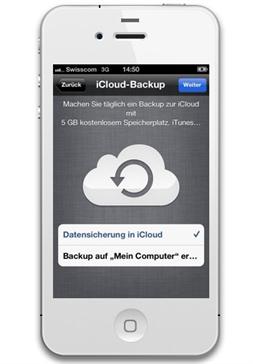 iCloud is a cloud storage and cloud computing service provided by Apple to allow users store data such as music, pictures, iOS applications, contacts, notes, calendars, etc on remote computer servers for download to multiple devices including iOS-based devices like iPhone, iPad or iPod touch. It replaces Apple's MobileMe service by acting as a data syncing center for email, contacts, calendars, bookmarks, notes, reminders, iWork documents, photos and other data. Besides, iCloud also allows users to wirelessly back up their iOS devices to iCloud instead of manually doing so using iTunes.
iCloud is a cloud storage and cloud computing service provided by Apple to allow users store data such as music, pictures, iOS applications, contacts, notes, calendars, etc on remote computer servers for download to multiple devices including iOS-based devices like iPhone, iPad or iPod touch. It replaces Apple's MobileMe service by acting as a data syncing center for email, contacts, calendars, bookmarks, notes, reminders, iWork documents, photos and other data. Besides, iCloud also allows users to wirelessly back up their iOS devices to iCloud instead of manually doing so using iTunes.
So if you ever backed up your iPhone photos to iCloud before losing the files, you can easily get the lost photos back from the iCloud backup with the assistance of iPhone Data Recovery, a smart data recovery software to help you selectively recover lost iPhone photos and other files, including videos, contacts, notes, calls, apps, etc from iCloud in 3 steps only. Now download this magic iPhone data recovery tool to begin to retrieve lost photos from iPhone with iCloud backup.
Steps to Recover Deleted iPhone Photos from iCloud Backup
Step 1. Sign in your iCloud account
After launching iPhone Data Recovery, choose recovery mode as "Recover from iCloud Backup File", and then sign in your iCloud account as it requires.
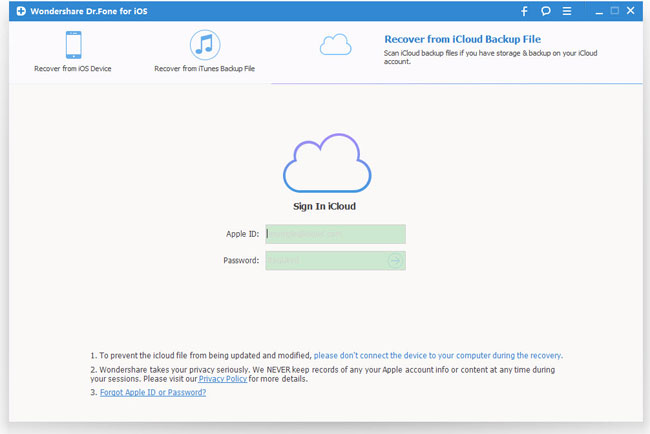
Step 2. Download and extract your iCloud backup
After entering the account of your iCloud, you can see the iCloud backup files. Choose the one you want to recover by clicking "Download" button. Then it will begin to download your iCloud backup files.
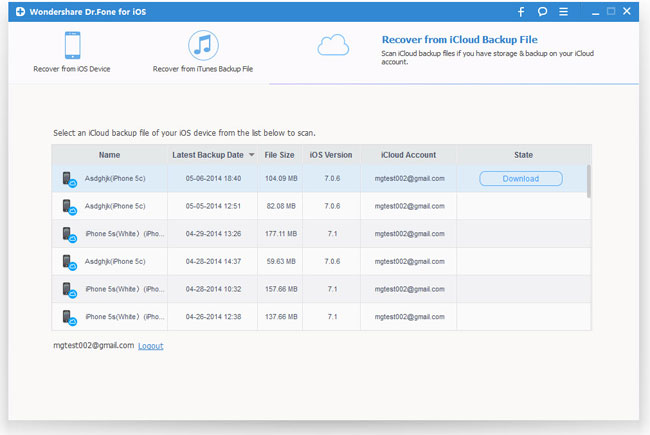
After that, click the same button to extract and you can see all the data are displayed in categories as below.

Step 3. Preview and recover iPhone photos from iCloud
You can take a preview of all the data such as photos, messages, notes, contacts, etc on iPhone after scanning. Choose "Camera Roll" to view the deleted photos that you want to retrieve and then click "Recover" button to begin the photo recovery.