How to Recover Deleted Files from the New iPad/iPad 3
Whether you deleted or lost some important data on iPad 3, you can get the files back easily if you synced the New iPad to iTunes for backup. As you may know, each time you connect your new iPad or iPad 3 with iTunes, it will automatically backup your iPad data to your computer. Although the backup file is an SQLite database that you can't access, nor can you take any contents out of it, it's also possible for you to extract the SQLite database to preview and recover the files you deleted or lost from your New iPad by accident. All you need is a recovery software which we call it iPad Data Recovery.

iPad Data Recovery enable you to preview the backup files and recover deleted data, like notes, photos, videos, contacts, calendar, bookmarks, voice memos from the New iPad in 3 ways: restore flies from iTunes & iCloud or directly recover lost data from your iPad. Besides, you can choose to recover all of the data or just recover the one you want selectively.
Download a free trial version of iPad file recovery according to your system requirements to restore your deleted files on iPad.
1. Scan and Restore Files Directly from the New iPad/iPad 3
Step 1. Connect your iPad to computer and scan
Launch the iPad file recovery and connect your iPad 3 to computer. Choose "Recover from iOS Device" mode. Once it detected your iPad, click the "Start Scan" button to let the program to scan your iPad.
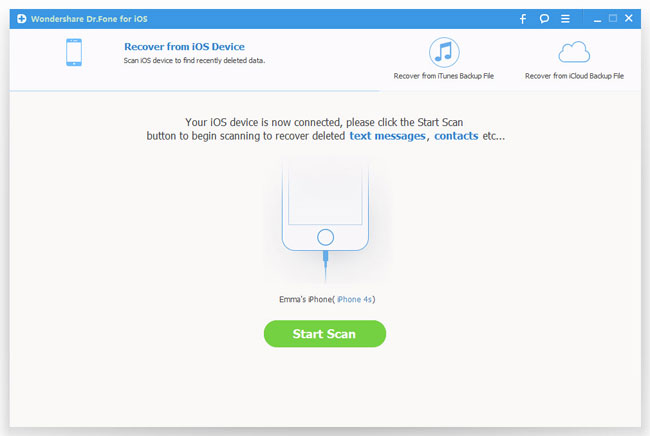
Step 2. Restore lost files from iPad
Check the files you want in the results listed on the left column after scanning. Look through the detailed contents and find out the data you want to recover. Those deleted files will be restored after you click "Recover".
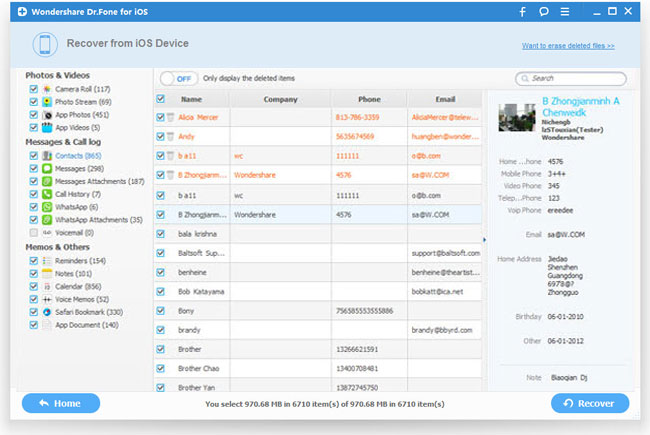
2. Extract and Recover Lost iPad 3 Data from Backup Files
Step 1. Select recovery mode and extract backups
After opening the program, choose "Recover from iTunes Backup File" or "Recover from iCloud Backup Files" as recovery mode. It will automatically scan and detect all the iTunes backups.
For the iTunes Backup option, you will get all iTunes backups for all iOS devices displayed in list. Select the wanted backup file records and start to scan by clicking "Start Scan" button.
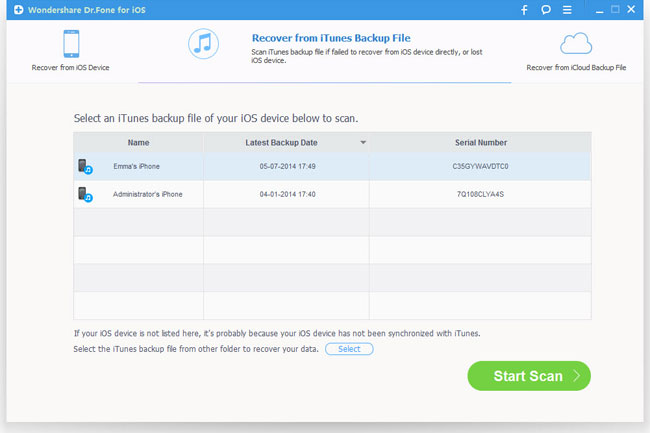
If you choose to recover from iCloud backup, you need to sign in your iCloud account before extracting the iCloud backup files.
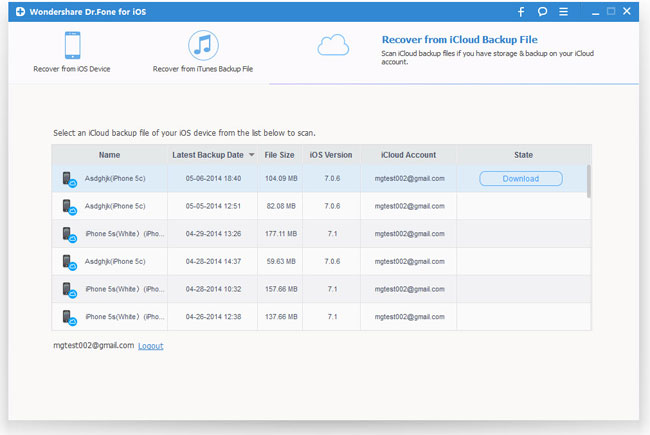
Step 2. Preview and recover files from the new iPad
Now all the data in your iPad 3 have been scanned and you can see a list contains camera roll, photo stream, photo library, contacts, messages, notes, reminders etc. Click the files you want to get back and recover them by pressing "Recover" button.
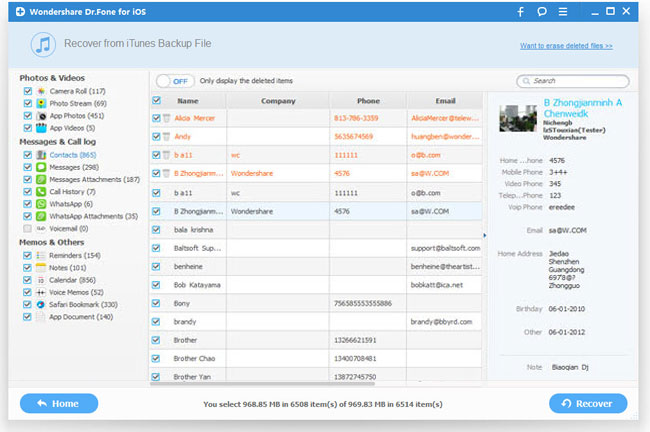
These are the full tutorials of recovering files from the New iPad (Pad 3). This iOS Data Recovery for iPad also works well for other models of iPad, such as iPad mini, iPad air, iPad 4, iPad 2 and even iPad 1.
Related Articles:
• How to Recover Files from iPad Mini?
• How to Recover Files from iPad Air?

