[Solved] How to Fix An iPhone Stuck on Apple Logo
iPhone Stuck in Continuous Apple Logo Loop
"My iPhone doesn't boot into iOS normally. It initially displays Apple logo once the cable is connected and then it just gets stuck there. I can get it into recovery mode by holding Home and Power buttons, but it still stays on the recovery screen with a white Apple logo. When I unplug the USB cable, the iPhone goes to a powerless blank screen. If I reboot it, the process will repeat continuously. How can I fix the issue here?"
- Question posted on iFixit.com

Every time when we try to jailbreak the iPhone, upgrade iPhone to the latest iOS, or restore iPhone from iTunes, we are actually putting iPhone at risk. Because under these circumstances, iPhone is more likely to be stuck in Apple logo screen and can't boot up completely. In order to fix the Apple logo loop issue as well as recover lost iPhone data when it's stuck on Apple logo, we are providing a couple of solutions here.
The most direct and efficient way to fix an iPhone stuck at Apple logo is to use iPhone Data Recovery, a tool to bring iPhone back to normal while retrieving lost data on iPhone with one click.
Part 1: Fix iPhone Stuck in Apple Logo During Boot
After launching iPhone Data Recovery program on computer, connect iPhone to it. On Windows system, simply click "Restart" button and the iPhone will automatically return to normal in a few minutes after the restart.
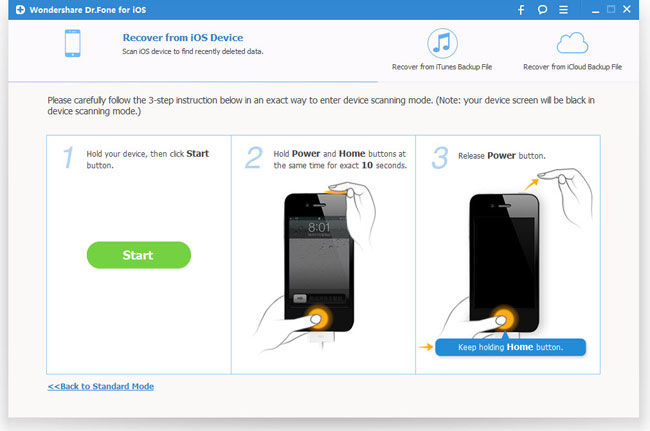
On Mac, the interface will be different. Click "Set Up" to restart the iPhone to normal.
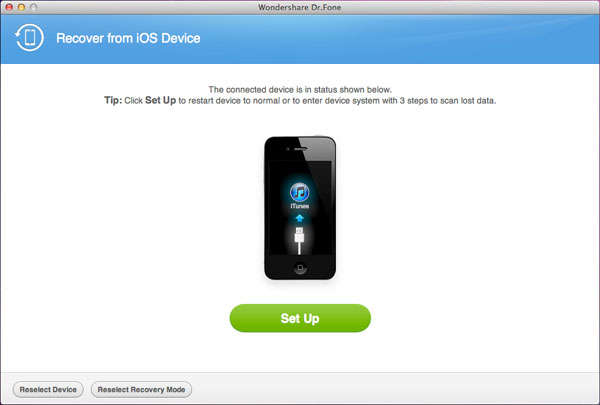
Note: That's the simplest way to get iPhone out of the Apple logo so far. If you lost data that haven't been backed up, you can refer to the following tutorial to recover lost iPhone data when it's stuck at Apple logo screen.
Part 2: Recover Lost Data from iPhone
Step 1. Connect and scan iPhone
Launch the data recovery program and connect iPhone to computer. Click "Start Scan" button to scan iPhone 5S/5/4S.
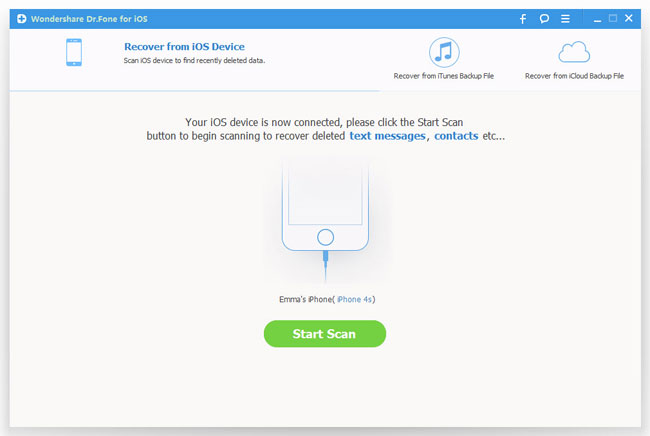
For iPhone 4 and 3GS, simply follow the instructions described on the picture below to get iPhone into scanning mode.
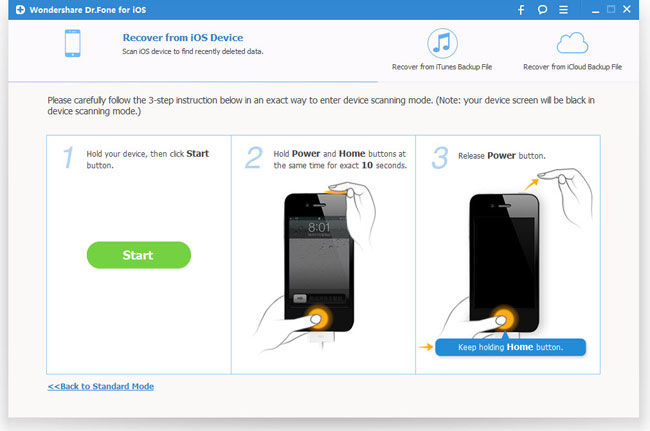
Step 2. Browse and recover lost data from iPhone
When the scan is finished, all data on the iPhone would be listed in categories. Choose the lost data you want to recover and restore them to computer by clicking "Recover" button.
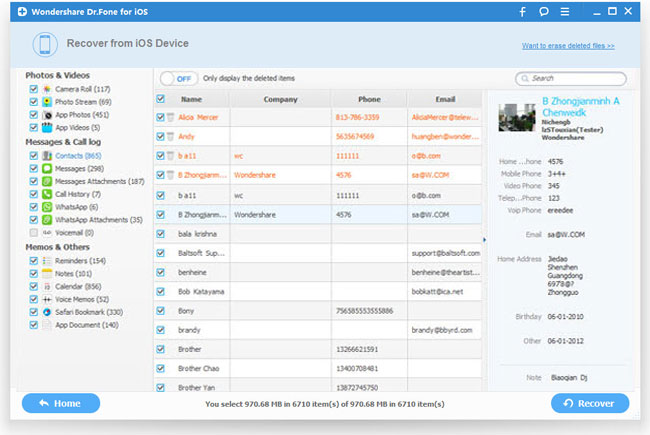
iOS Data Recovery for iPhone - As one of the best iPhone data recovery software, it can not only kick iPhone out of Apple logo, get iPhone out of recovery mode, but also recover all types of lost iPhone data, such as messages, contacts, call history, calendar, notes, WhatsApp conversation, reminders, safari bookmark, camera roll, voice memos, etc.

