iPhone Backup Extractor - How to Extract & Recover iPhone Backup
 How would you do if you just lost or broke your iPhone and need to recover lost data files from the iPhone backup using your desktop computer only but without connecting another iPhone to recover that backed up data?
How would you do if you just lost or broke your iPhone and need to recover lost data files from the iPhone backup using your desktop computer only but without connecting another iPhone to recover that backed up data?
If you have the same problem as losing your iPhone and want to access to your iPhone data which includes photos, contacts, messages, videos, notes, apps, etc without another iPhone to get them back, you can just follow the tutorial here with only 2 steps.
Every time you synced your iPhone with iTunes, it would generate a backup file for you to extract. But because iTunes backup files can’t be viewed directly, as long as you want to extract backup files from iPhone, you are in need of the recovery tool called iPhone backup extractor.
iPhone Backup Extractor is a powerful iPhone backup explorer which allows you to get lost files out of backup easily. With this iPhone backup extractor, you can extract iPhone contacts, messages (SMS, MMS, iMessages), photos, notes, videos, call history, app data and more from iPhone backup.
Now take some time to download and install the free trial of iPhone Backup Extractor on your computer:
How to Extract iPhone Backup to Restore
Step 1. Scan iPhone backup files
Note: In this way, you don't need to connect your iPhone to your computer even if you don't lose it. Because the iPhone backup will be overwritten if you do so.
After you run iPhone Backup Extractor, it will scan the backup files automatically. You can then choose the right backup file after the scanning and click "Start Scan".
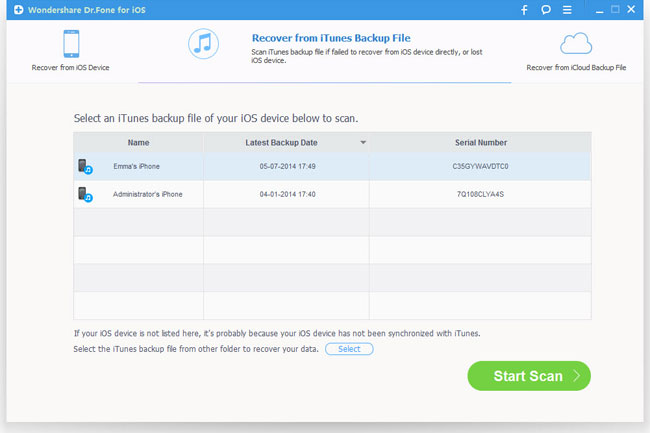
Step 2. Extract iPhone backup and recover lost data
All the contents in the backup file will be displayed in order, you can preview and check the files you want and click the "Recover" button to recover and save them on your computer.
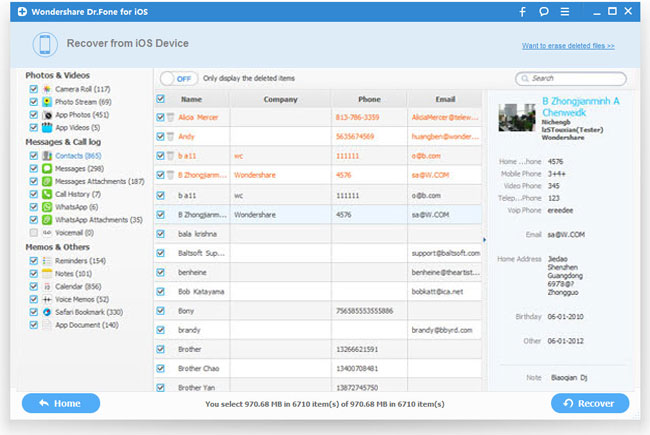
Note: To avoid losing data from your iPhone again, do remember to backup it on your computer immediately.
Related Articles:
• How to Restore iPhone after Upgrading to iOS 7?

