How to Restore Lost iPad Contacts
You may like to use your iPad for work or business. And you have also saved many of your partners phone numbers, addresses, etc on your iPad. But suddenly you just found you lost all the contacts on your iPad due to jailbreak failure, system crash, accidental deletion or just for no reason. Then things became complicated because all those contacts mean a lot for you. Losing those contacts only makes your life and work in a mass. What would you do? You may go to Google and search for "how to recover lost iPad contacts", or "how to get back deleted contacts on iPad". Then you would get plenty of solutions, such as "recover lost contacts from iTunes backup", "recover deleted contacts from iCloud" or "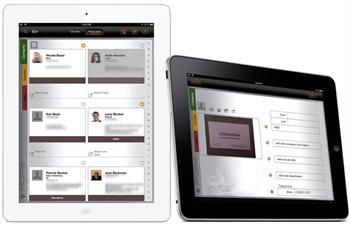 use iPad data recovery program"...
use iPad data recovery program"...
You may be confused in front of various solutions and you don't have enough effort to try all those data recovery solutions. What on earth is the most effective and reliable way to recover lost iPad contacts? Well, according to most users feedback, you may find that using the program of iPad data recovery can recover lost contacts from iPad effortlessly withou data loss.
Whether you have ever backed up your iPad in iTunes or not, here are the tutorials for you to recover deleted or lost contacts using the professional iOS Data Recovery for iPad. This recovery program can not only recover contacts from your iPad but also retrieve any other lost data, like lost photos, videos, messages, bookmarks, etc by extracting files from iTunes backup of iOS device.
Download the trial version of iPad data recovery for free.
Tutorial 1: Recover Deleted Contacts from iPad Directly
Step 1. Connect your iPad to computer
Connect your iPad to computer after launching the program. Then it will begin to detect your iPad automatically.
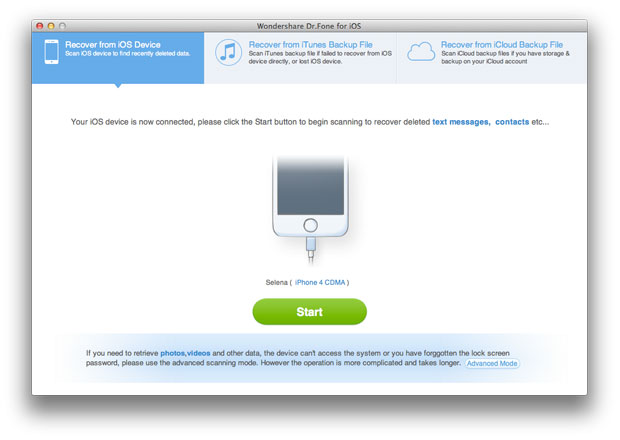
Step 2. Scan your iPad
Click "Start" button on the window to let the iPad data recovery program begin scanning your iPad.
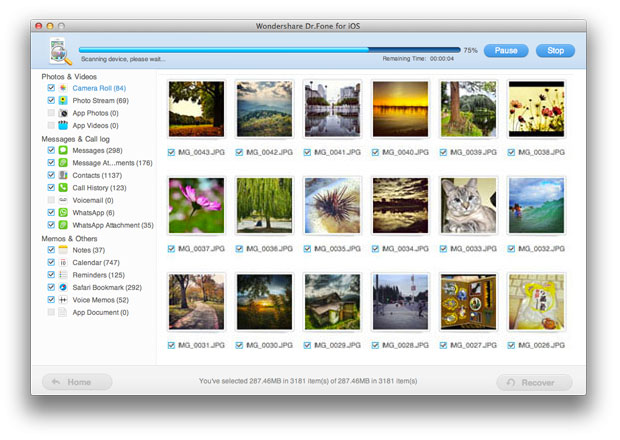
Step 3. Preview and retrieve lost contacts from iPad
After scanning, you can see all found files in categories as below. Then you can choose the deleted contacts you want to recover and restore them by clicking "Recover" button.
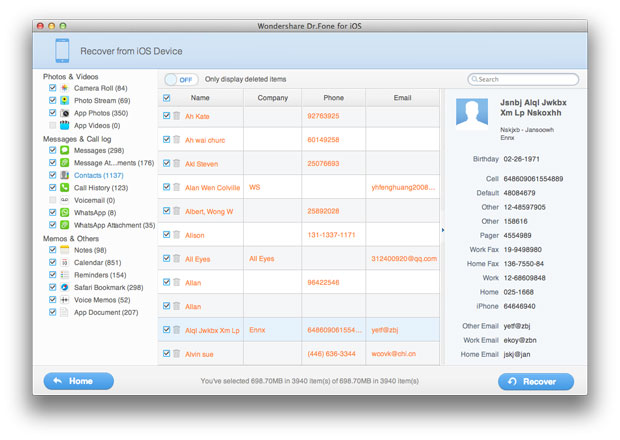
Tutorial 2: Recover Lost iPad Contacts from iTunes Backup
Step 1. Select recovery mode as from iTunes backup file
Launch the program and choose the recovery mode as "Recover data from iTunes backup files".
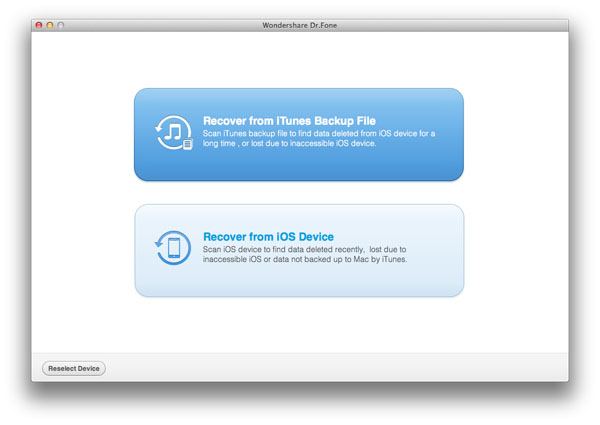
Step 2. Extract iTunes backup file and scan your iPad
All the iTunes backups will be detected and displayed according to the recent backup date. Select the wanted backup file records and start to scan by clicking "Start Scan" button.
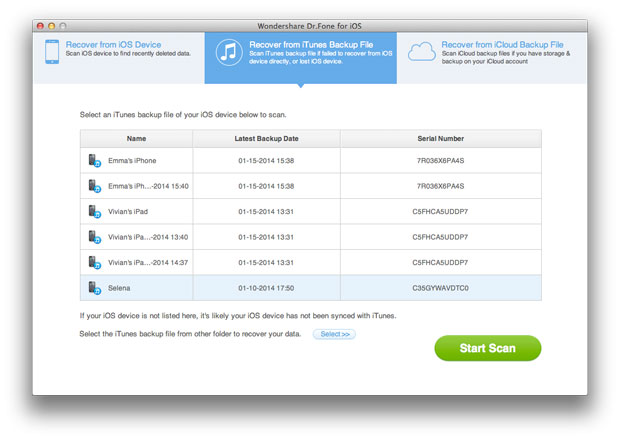
Step 3. Preview and recover lost contacts from iPad
Now you can see a window including all found files on your iPad. What you need to do is simply to click the lost contacts and recover them by clicking on "Recover" button.
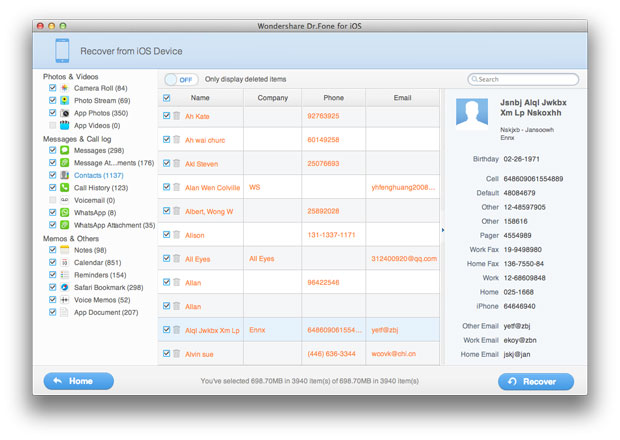
More about iPad Data Recovery:
iPad Data Recovery is also compatible with iPhone 5S/5C/5/4S/4/3GS, iPad 2/1, the New iPad, iPad Air, iPad mini, iPad with Retina Display and iPod touch 4/5. Moreover, it can recover all your contacts, SMS, notes, calendars, call history, reminders, voice memos and Safari bookmarks, App documents, etc.
Related Articles:
• How to Recover Deleted Videos from iPad?

