How to Recover Deleted Notes on iPad without Backup
 For you who like to take notes on iPad, it's important to build up the habit of making backup of your iPad regularly. Because the important notes on your iPad can be easily removed due to unintentional deletion, ramdon system crash and so on. If you have synced your iPad with iTunes before deleting the notes, you can recover those files from iTunes backup at ease. But if you forget to make backup or sync your iPad, you will be screwed up.
For you who like to take notes on iPad, it's important to build up the habit of making backup of your iPad regularly. Because the important notes on your iPad can be easily removed due to unintentional deletion, ramdon system crash and so on. If you have synced your iPad with iTunes before deleting the notes, you can recover those files from iTunes backup at ease. But if you forget to make backup or sync your iPad, you will be screwed up.
However, since the trend of losing notes on iPad has been growing at present, there comes up with lots of effective solutions to recover iPad notes without backup. Among them, one of the most efficient and useful software is iPad Data Recovery which has gained good reputation worldwide on retrieving deleted notes from iPad without iTunes or iCloud backup.
How to do that? Now download and install the trial version of iPad Note Recovery for free and follow the steps below to get back your lost notes on iPad.
Steps to Recover Lost Notes from iPad with iPad Data Recovery
Note: Don't connect or sync your iPad with iTunes once the notes lost from that iPad. Otherwise the backup file will be updated and replaced by the latest notes on your iPad.
Step 1. Connect iPad to computer
After you connecting iPad to computer, it will begin to detect your iPad device automatically.
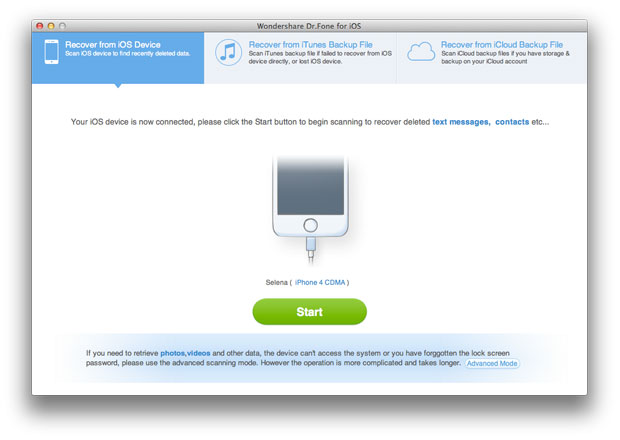
Step 2. Scan your iPad files
If you are using iPad Air, iPad min 2, iPad with Retina display, iPad mini, the New iPad or iPad 2, simply click "Start" button to let the program scan your iPad files.
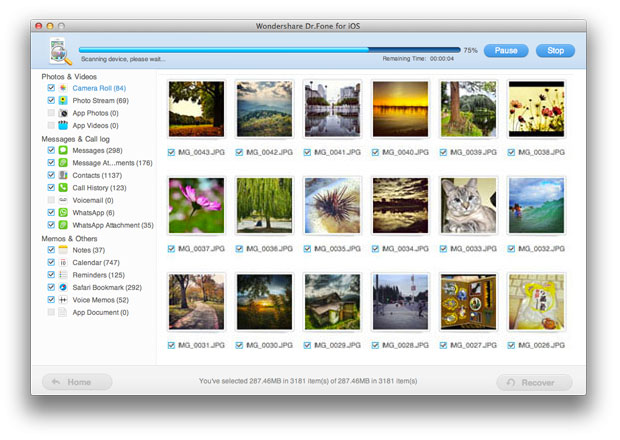
If you use iPad 1, you will need to get into iPad's scanning mode by following the instructions below:
• Hold your iPad and click "Start";
• Simultaneously press "Home" and "Power" buttons for exactly 10 seconds;
• After 10 seconds, release the "Power" button while keep pressing the "Home" button for another 15 seconds until it enters scanning mode.
Step 3. Retrieve lost notes from iPad
After scanning, you can see all found files including the deleted notes in categories. Then you can choose the lost notes you want to recover and restore them by clicking on "Recover" button.
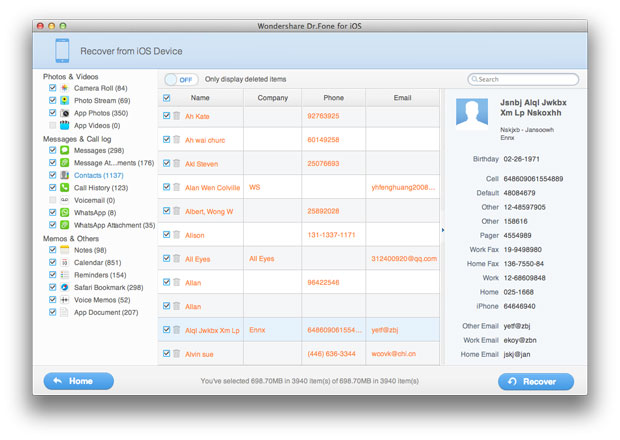
Related Articles:
• How to Recover Deleted Photos from iPad?
• How to Retrieve Deleted Videos from iPad?

