3 Solutions to Recover Deleted Notes on iPhone
How can I recover deleted notes from my iPhone 5?
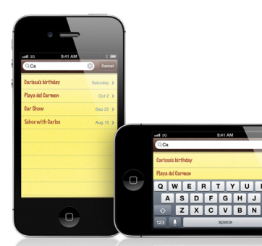 "All my iPhone notes that I took in my class just disappeared overnight for no reason! This morning when I open my iPhone to find the notes, they are just gone. It's weird because yesterday I have read the notes, and now they just gone nowhere. I checked my iCloud account but there was nothing. So is there any way to recover the notes? How can I recover lost notes from my iPhone?"
"All my iPhone notes that I took in my class just disappeared overnight for no reason! This morning when I open my iPhone to find the notes, they are just gone. It's weird because yesterday I have read the notes, and now they just gone nowhere. I checked my iCloud account but there was nothing. So is there any way to recover the notes? How can I recover lost notes from my iPhone?"
Yes, such problem of losing important notes from iPhone can be really bothersome, since making notes on mobile phone has made our daily life and work in a planned way. Losing notes will put us in a confused status. If you also, unfortunately, deleted the notes of your iPhone on account of accidental operation, error updating to iOS 7, stuck in recovery mode or failure of jailbreak, you may search around to find a quick and reliable solution to get back the notes on your iPhone, right? So is it possible to recover deleted or lost notes from iPhone 5S/5C/5/4S/4/3GS? Yes, if you use iPhone Data Recovery.
iPhone Data Recovery, as well as iPhone notes recovery, is a professional iOS data recovery software dedicate to recover notes embedded in iPhone. With this magic recovery tool, you can be totally relieved from the trouble of losing notes on your iPhone. Besides, this iPhone note recovery also enables you to recover any other files , such as deleted photos, music, videos, contacts, SMS, calendars, WhatsApp chats, etc. of your iPhone 5S/5C/5/4S/4/3GS.
Download and install the free trial of iPhone Data Recovery according to your computer system:
There are totally 3 solutions provided by iPhone notes recovery to recover your lost notes of iPhone: recovering notes from iPhone directly, or recovering lost notes from iTunes backup and iCloud backup.
Solution 1: Retrieve Deleted Notes Directly from iPhone 5S/5C/5/4S/4/3GS without Backup
Step 1. Launch program and connect iPhone to computer
Run iPhone notes recovery and connect your iPhone to computer. It will begin to detect your iPhone automatically. Please note that the interface for iPhone 5S/5C/5/4S and iPhone 4/3GS will be a little different as follows:
1) If you use iPhone 5S/5C/5/4S, you only need to click "Start Scan" button shown in the window to let it start scanning your iPhone files:
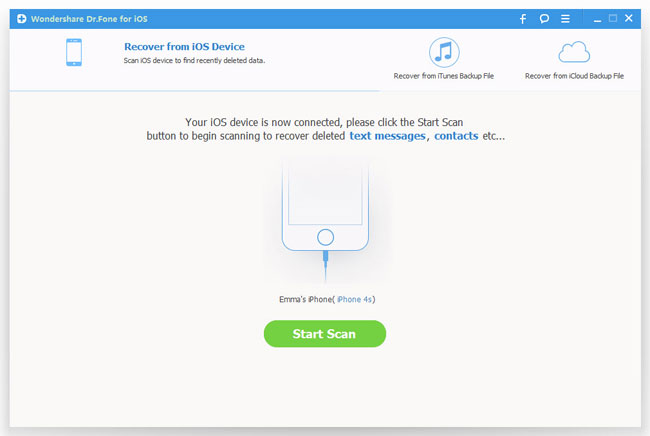
2) If you use iPhone 4/3GS, you need to download a plug-in first by clicking the "Download" button in the window:
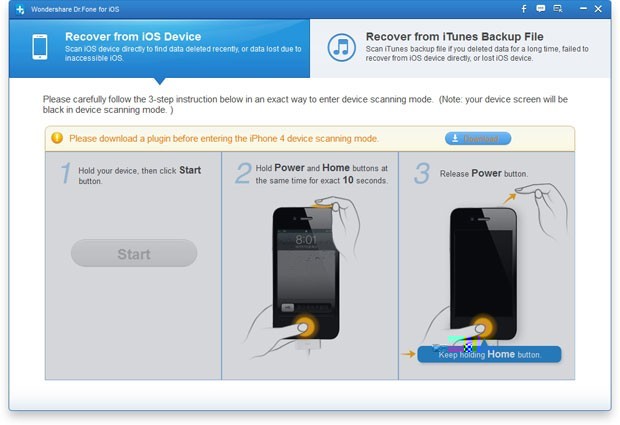
After that, please follow the instructions here to scan your iPhone:
a. Hold your iPhone and click the "Start" button in the window.
b. Press the "Power" and "Home" buttons simultaneously for 10 seconds.
c. After 10 seconds, release the "Power" button, and keep holding "Home" for another 15 seconds.
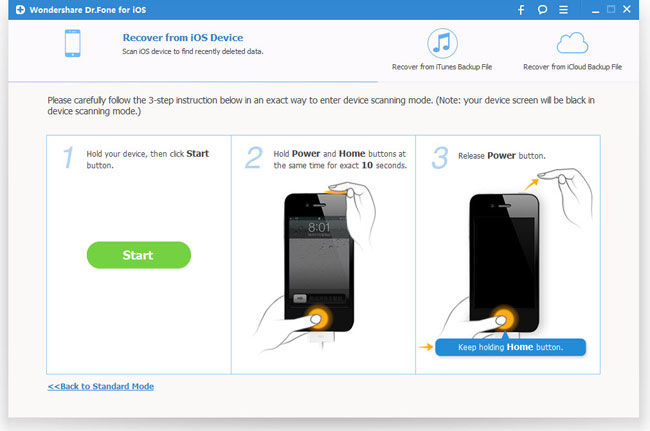
Step 2. Preview and recover lost notes from iPhone
During scanning, it will display all found files in categories as below. You can choose the deleted notes that you want to get back and then recover them to computer by clicking "Recover" button.
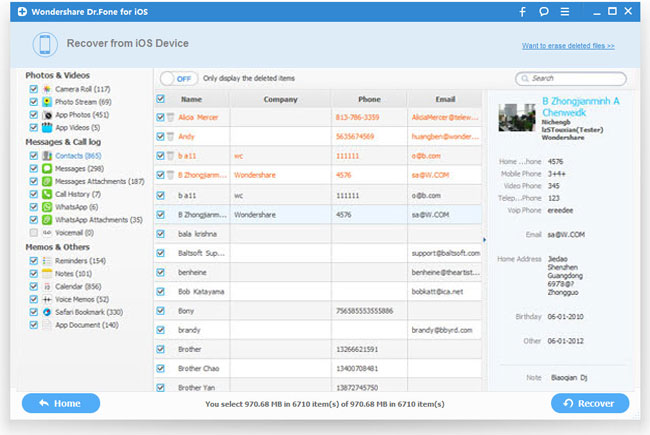
Solution 2: Recover Deleted Notes from iTunes Backup for iPhone
Step 1. Select iPhone model and recovery mode
First of all, after launching the program, you should choose your iPhone model and "Recover from iTunes Backup File" mode.
Step 2. Extract iTunes backup file and scan
All your iTunes backup files will be found and displayed here. Choose the latest backup for your iPhone and click "Start Scan".
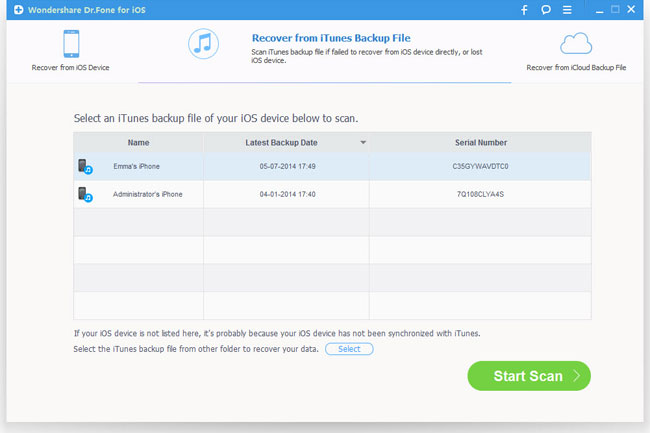
Step 3. Preview and recover notes on your iPhone
Once the scanning finished, all the deleted files will be listed and displayed in categories. Check the "Notes" option and hit the "Recover" to save all the notes on your computer.
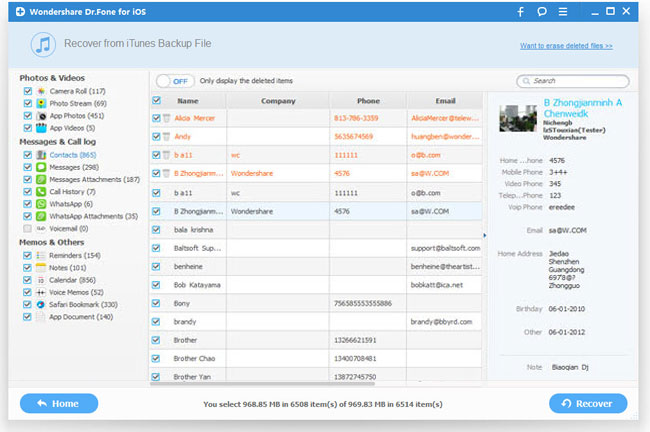
Solution 3: Recover Lost iPhone Notes from iCloud Backup
Step 1. Run the program and sign in your iCloud account
After launching the iPhone notes recovery program, choose "Recover from iCloud Backup File", and sign in your iCloud account as below.
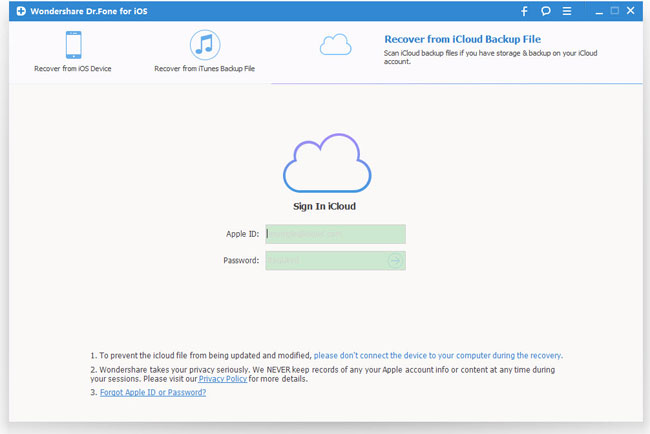
Step 2. Download and export your iCloud backup
Then you will be provided the backup files of your iCloud backup account automatically. Choose the notes you want to recover by clicking "Download" button.
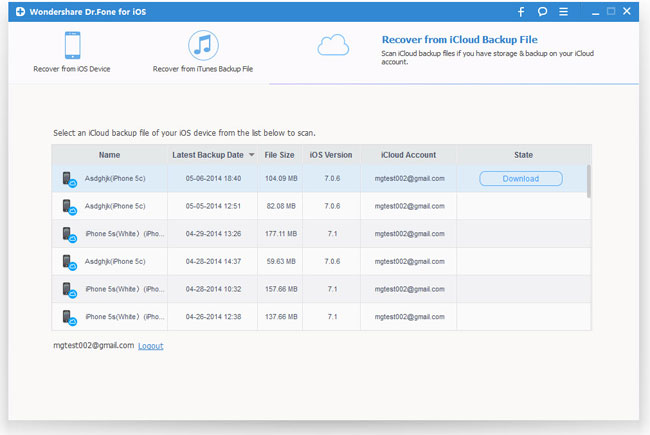
When it completes, click the same button to start extracting, and you'll get interface as below.

Step 3. Preview and recover iPhone notes from iCloud backup
You can preview all the data after the scanning process, such as lost notes, messages, contacts, photos, videos, etc. Choose the notes you need to restore by ticking them and click "Recover".
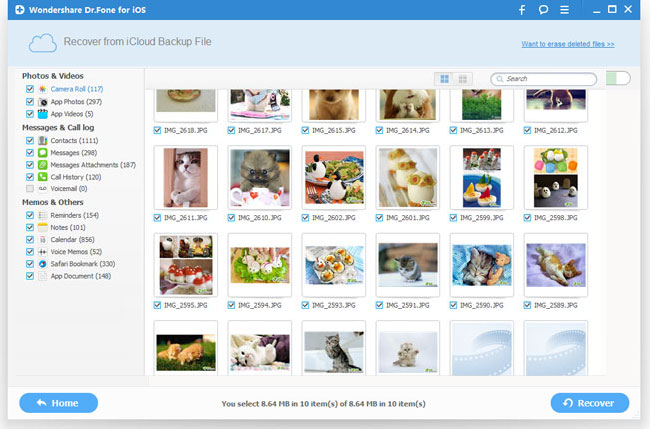
Tips: In order to avoid losing your important notes or other data, just remember to back up your iPhone in iTunes immediately. And do remember to backup them on your computer well.
More about iPhone Data Recovery
As the world's no.1 iOS data recovery solution, iPhone Data Recovery provides iOS users three ways to recover lost notes, contacts, messages, photos, videos, App from iPhone, iTunes backup and iCloud backup. It's the ultimate data recovery solution for iPhone, iPad and iPod users to recover notes, messages, calendars, photos, videos, SMS, etc in a second.
Related Articles:
• How to Recover Deleted Photos from iPhone?
• How to Retrieve Lost Videos from iPhone?
• How to Recover Deleted Contacts on iPhone?

