How to Delete All Contacts on iPhone
 Creating contacts on iPhone is a simple process. However, to delete all iPhone contacts once and for all can be a laborious task since iPhone only allows us to delete one single contact at a time. What if we have hundreds of contacts saved on iPhone that needed to be deleted? We can imagine how tedious it would be to delete them one by one. But we may always need to delete multiple or all contacts on iPhone for some reason. So how to delete iPhone contacts once and for all with ease? This article will show you the way out. Keep reading and follow the tutorial below to delete all contacts on iPhone 5S/5C/5/4S/4/3GS.
Creating contacts on iPhone is a simple process. However, to delete all iPhone contacts once and for all can be a laborious task since iPhone only allows us to delete one single contact at a time. What if we have hundreds of contacts saved on iPhone that needed to be deleted? We can imagine how tedious it would be to delete them one by one. But we may always need to delete multiple or all contacts on iPhone for some reason. So how to delete iPhone contacts once and for all with ease? This article will show you the way out. Keep reading and follow the tutorial below to delete all contacts on iPhone 5S/5C/5/4S/4/3GS.
How to Delete All iPhone Contacts
In order to delete contacts from iPhone once and for all, you need the help of iPhone Data Eraser which is a powerful software for iPhone users to delete iPhone contacts as well as other files, such as photos, messages, videos and so on. With this iPhone contact eraser, you can simply delete all iPhone contacts within 3 steps only. Firstly you'd better download the trial version for free and install it on your PC.
** Please note that the deleted contacts can not be recovered from iPhone even with the world's no.1 data recovery software once they are deleted by iPhone Data Eraser. So you'd better make a backup of your iPhone for the sake of restoring the contacts in the future.
Steps to Delete All Contacts from iPhone
Step 1. Connect your iPhone to computer
After running the iPhone Data Eraser on your computer, connect your iPhone to it. Your iPhone will be detected automatically, and you will get an interface as below.
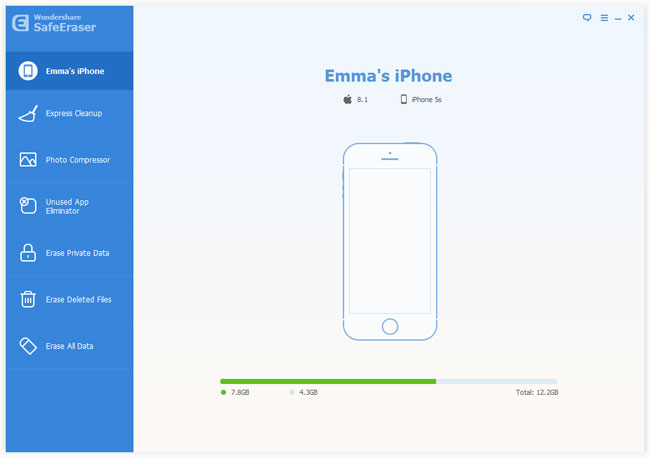
Step 2. Choose the right data erasing option
iPhone Data Eraser program provides two ways of data erasing for you: "Erase all files on iOS devices" and "Erase deleted data". Select the first one to move forward.
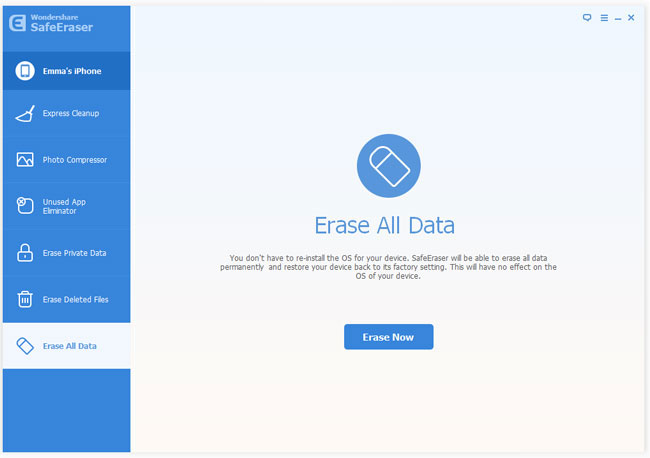
Step 3. Delete all contacts on your iPhone
There are three choices available for you to delete your iPhone contacts. Among the "High, Medium, Low", you are recommended to choose the "Medium" level, which takes the moderate time to delete the data. Click "Start" button to begin deleting iPhone contacts.
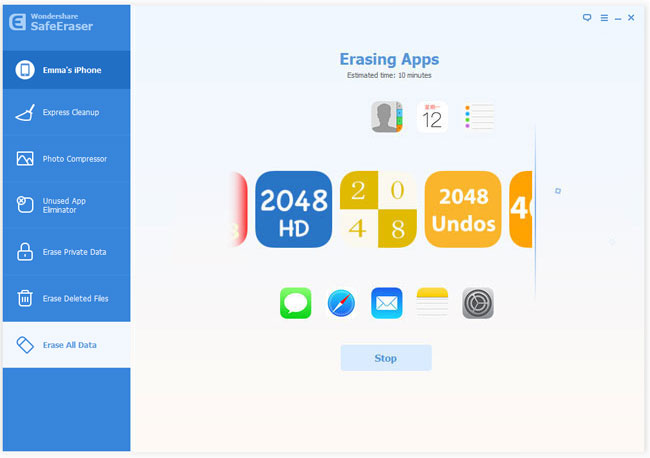
After the deleting process, your iPhone will become a completely new device. If in other cases, you accidentally deleted your iPhone contacts, you can use iPhone Data Recovery program to recover lost contacts on iPhone. But please note that contacts deleted by iPhone Data Eraser would be unrecoverable any more even with iPhone data recovery tool.

