How to Permanently Erase All Data on iPad
 When you decide to sell your old iPad or give it away to others, you may need to wipe the iPad data permanently to prevent your important personal information from leaking out. Since you erased all the data from iPad with the built-in erasing system, you could be afraid that the deleted data can be recovered by some data recovery tool, such as Dr. Fone iOS Data Recovery. So, how to permanently and completely delete the data on iPad so that no one can access those files any more?
When you decide to sell your old iPad or give it away to others, you may need to wipe the iPad data permanently to prevent your important personal information from leaking out. Since you erased all the data from iPad with the built-in erasing system, you could be afraid that the deleted data can be recovered by some data recovery tool, such as Dr. Fone iOS Data Recovery. So, how to permanently and completely delete the data on iPad so that no one can access those files any more?
In fact, there are some software called iOS data eraser that can have the work done. One of the best choice is the iPad Data Eraser which is designed to clean up all the data on your iPad and make the device empty as a new one. You can erase all files, such as contacts, messages, photos, videos, apps, account info, passwords, emails and other personal information from iPad with 1 click.
Free download iPad data eraser to wipe all info on your iPad.
How to Delete iPad Data Permanently
* * Please note before you use this iPad data erasing software to erase all data on your iPad, remember to make a backup of your data through iTunes or iCloud first to make sure you can restore all files on old iPad to the new one later.
Step 1. Connect your iPad to computer
Open iPad Data Eraser, connect iPad to computer via USB cable.
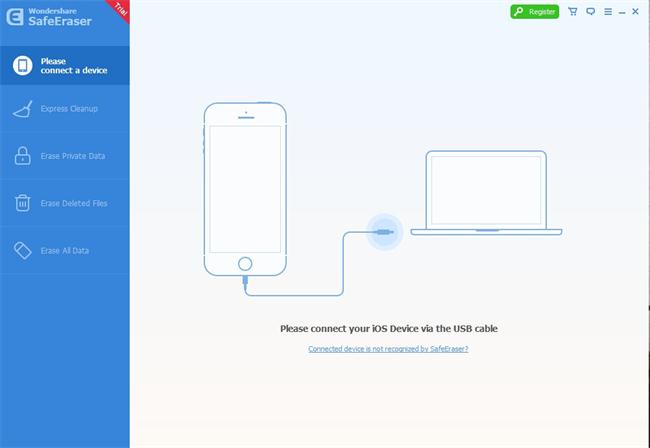
Then the program will detect your iPad automatically:
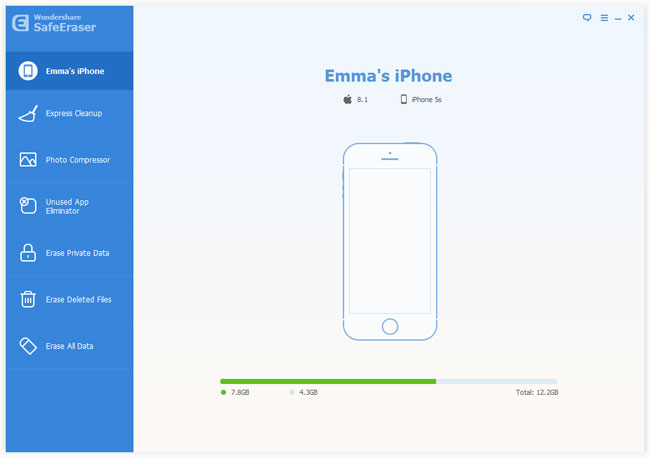
Step 2. Choose "Erase All Data on Device"
iPad Data Eraser provides two ways of data erasing: "Erase all files on iOS devices" and "Erase deleted data". Select the first one to move on.
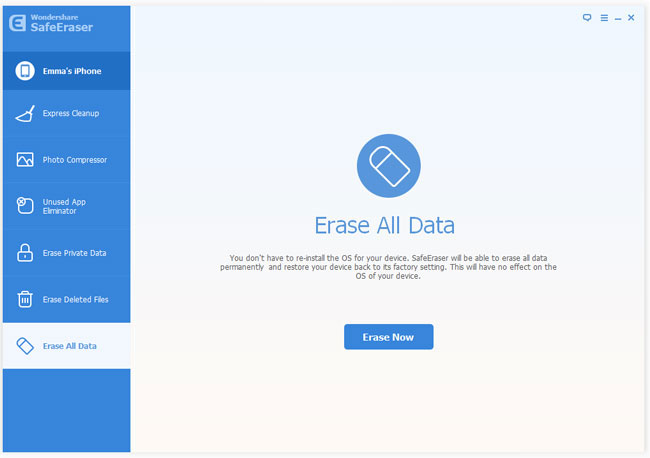
Step 3. Begin to erase iPad data
There are 3 erasing modes to wipe all files on your iPad: Low, medium and high. Choose the one you like and click on "Start" button to start erasing all your iPad data.
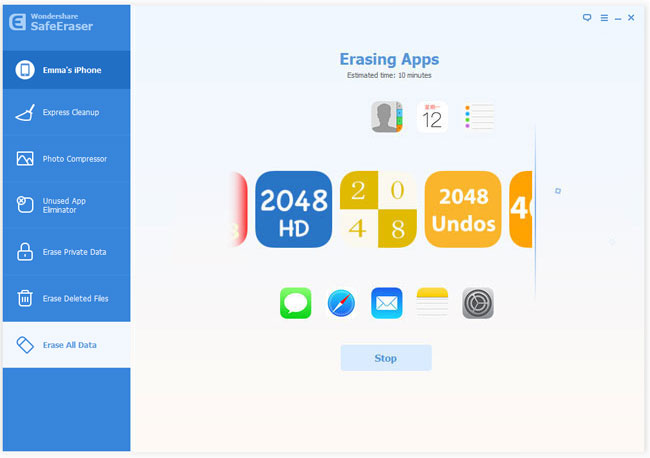
Step 4. Use your iPad as a new one
When it deleted all contents on iPad, this eraser program will show as follows. Click "Done" to finish. Now, You'll get a totally brand new iPad as it was made in the factory.
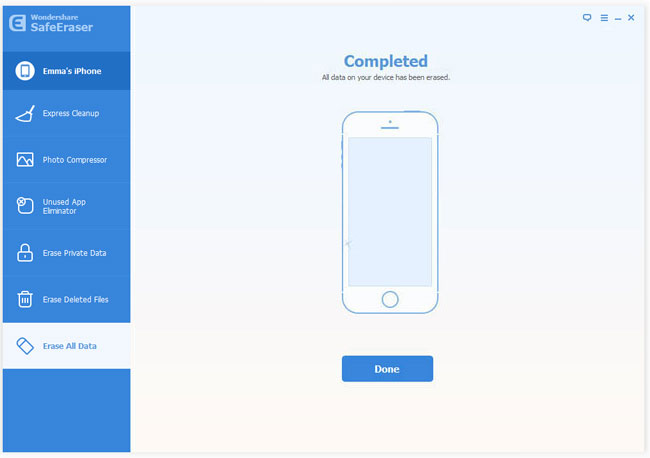
Note: After erasing all data on your iPad, you need to unregister or unlink the iPad from Apple to prevent it from connecting to your Apple ID after you sell the old iPad.
Related Articles:
• How to Permanently Delete All Data on iPhone, iPad and iPod?

