How to Restore Contacts from iPhone
Is it possible to recover lost contacts on iPhone?
If you Google around, you may find that the problem of restoring lost contacts seems to impact a lot of iPhone users, for example:
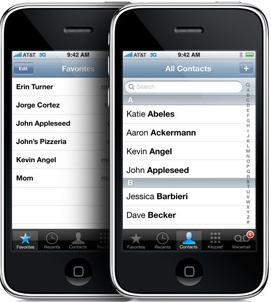 "iPhone 4: lost contacts! After restoring my iPhone, the contacts just disappeared!"
"iPhone 4: lost contacts! After restoring my iPhone, the contacts just disappeared!"
"I just had the same issue. Apps on my iPhone 4S were crashing as soon as I opened them. So I restarted my iPhone and only to find all my contacts deleted!"
"Same problem happened to my iPhone 5: I just realized the contact loss after an unintentional deletion…"
"When I tried to sync my iPhone 5S contacts to the iTunes/iCloud backup, I just found myself losing a few contacts."
"I lost my contacts because my iPhone was stolen. I synced my iPhone to iTunes constantly on my computer. But I could not afford another iPhone now. I don't know whether it is possible to recover contacts without iPhone."
Cases like that continue to annoy more and more iPhone users since more people are using iPhone nowadays. And losing iPhone contacts will ruin your work as well as your life. So you may wonder whether there is a way to restore your iPhone contacts. Fortunately, the answer is "Yes". And we are introducing two ways here to help you restore contacts from iPhone easily with iPhone Data Recovery.
iPhone Data Recovery is a convenient and efficient data recovery program which can scan your lost contacts quickly to recover them. Besides restoring iPhone contacts, it can also recover other data files, such as messages, photos, videos, notes, calendars, call history, bookmarks, etc from iPhone 5S, iPhone 5C, iPhone 5, iPhone 4S, iPhone 4 and iPhone 3GS. Now follow the steps below to begin restoring your lost iPhone contacts.
Firstly, let's download the free trial of iPhone Data Recovery according to our system requirements:
Part 1: Recover Lost Contacts Directly from iPhone 5S/5C/5/4S/4/3GS
Note: For users who have lost your iPhone or your iPhone is not at hand, you may switch to the second contacts recovery mode, that is recovering lost iPhone contacts from iTunes backup.
Step 1. Connect your iPhone to computer
Launch the program and connect your iPhone to computer.
For iPhone 5S/5C/5 or iPhone 4S users, you can simply click the "Start Scan" button to scan your iPhone as it shows below.
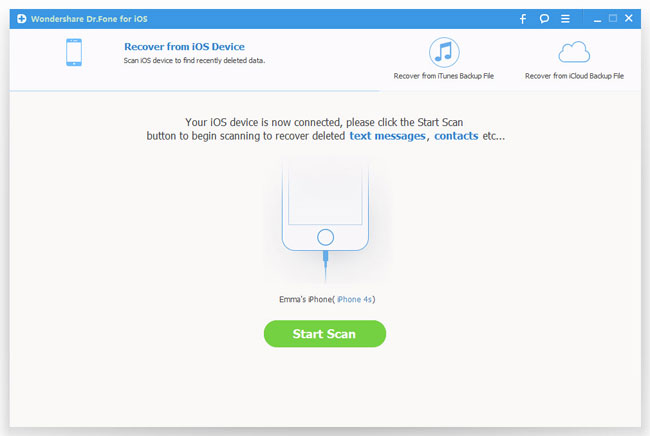
For iPhone 4 and iPhone 3GS users, you should choose " Advanced Mode" at the lower right-corner of the windows shows above in order to get a deeper scan for your iPhone. To do that, please follow the steps below:
1) Hold your iPhone and click the "Start" button;
2) Press the "Power" and "Home" buttons simultaneously for 10 seconds;
3) After 10 seconds, release the "Power" button and keep holding "Home" for another 15 seconds.
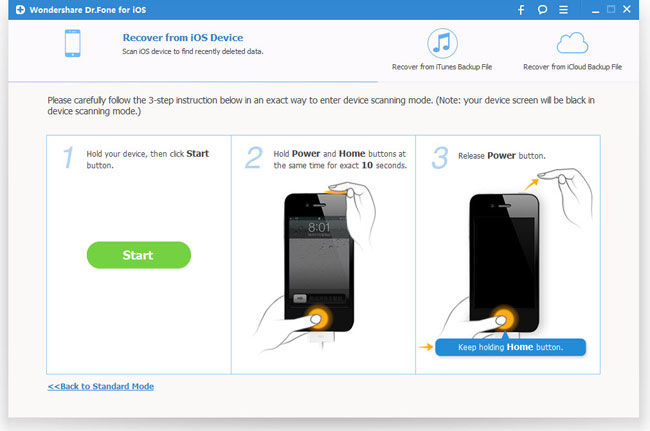
Step 2. Scan your iPhone for lost contacts
The program will then automatically begin scanning your iPhone for lost or deleted contacts after you doing the steps accordingly.

Step 3. Preview and restore lost contacts from iPhone
After scanning, it will display all found data and files in categories as below. You can then choose the lost contacts and then restore them to computer by clicking "Recover" button.
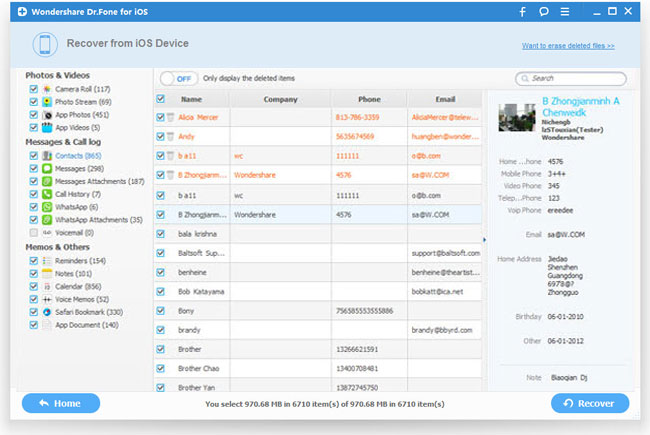
Part 2: Recover iPhone Contacts from iTunes Backup
Step 1. Extract and scan backup for lost contacts
Select your iPhone model and recovery mode before you restore your iPhone contacts. Here you should choose "Recover from iTunes backup file" mode. Then let's go to "Start Scan", and move on.
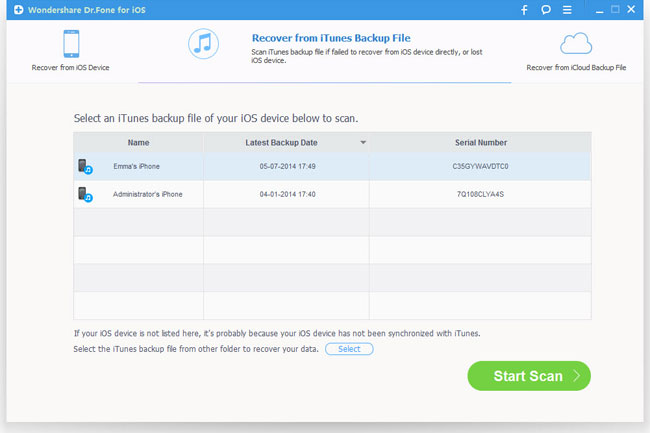
Step 2. Restore iPhone contacts
After the scanning, all the contents in the previous backup file will be listed in order and separately. You can preview all of the contents one by one. In order to retrieve contacts from iPhone, please check the box and click the "Recover" button to save it on your PC.
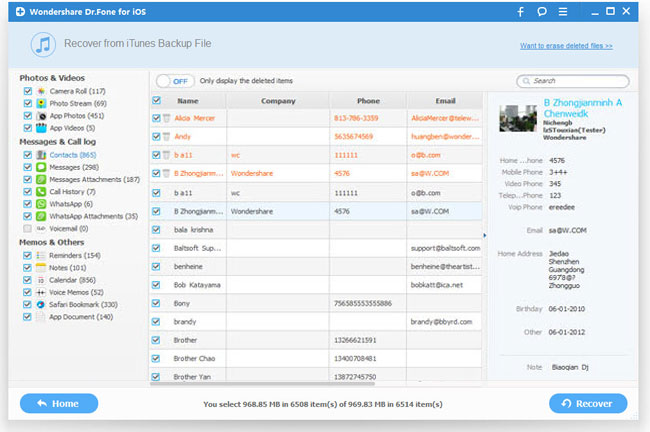
Step 3. Transfer contacts to iPhone
After restoring your iPhone contacts to your computer, you only need to import the recovered contacts into the Apple or Window Address Mail, and then transfer it to your iPhone through iTunes. And then you have restored your contacts successfully.
Related Articles:
• How to Recover Deleted SMS from iPhone?
• How to Restore WhatsApp Chat History on iPhone?
• How to Recover Contacts from iPhone 5S/5?

