How to Backup iPhone SMS Text Messages
 Text messages on iPhone becomes more and more important to us especially in these days when people like to contact in messages. Making backup of iPhone messages is a necessary step before we restore iPhone to factory settings or when we upgrade iPhone to iOS 7.1, etc. If we unfortunately lost the SMS text messages on iPhone, we can restore the messages from backup easily and fast.
Text messages on iPhone becomes more and more important to us especially in these days when people like to contact in messages. Making backup of iPhone messages is a necessary step before we restore iPhone to factory settings or when we upgrade iPhone to iOS 7.1, etc. If we unfortunately lost the SMS text messages on iPhone, we can restore the messages from backup easily and fast.
How to Backup Text Messages on iPhone
What is the easiest and fastest way to backup all the text messages on iPhone? Here we go. There is an application for that - iPhone Data Recovery, a professional recovery tool for iPhone users. It can not only back up iPhone messages, but also recover lost SMS and other files such as videos, photos, contacts, notes, etc. on iPhone. All text messages including SMS, MMS, iMessages, WhatsApp can be backed up on Mac and Windows by using iPhone data recovery software.
Follow the tutorial below to extract and backup iPhone text messages with iPhone Data Recovery. Before we start, you can get the free download of the recovery tool first.
Tutorial: How to Backup iPhone Text Messages
iPhone Data Recovery provides three ways to backup text messages on iPhone: Backup SMS text messages by directly scanning iPhone or by extracting messages from iTunes and iCloud backup. Here we will guide you to backup iPhone text messages from iTunes backup.
Step 1. Run the program and connect your iPhone to computer
Choose the recovery mode as "Recover from iTunes Backup File" and all backups of your iOS devices will display in list. Select the one for your iPhone and click "Start Scan" to extract the backup.
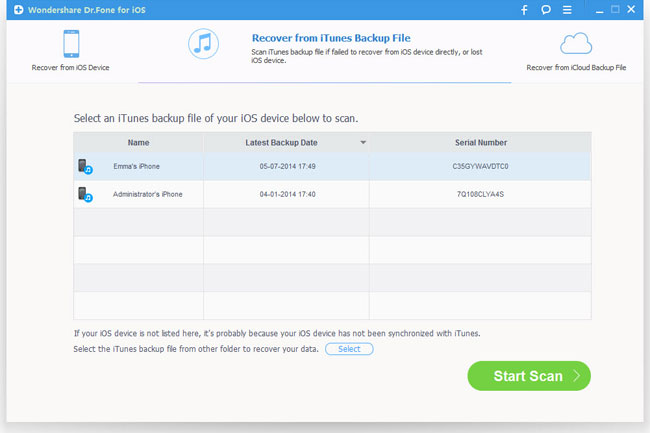
Step 2. Preview and backup iPhone SMS text messages
During the scan, you can preview all files of iPhone in the results. Clicking "Messages & Call log" on the left side of the window, you can see all text messages records of your iPhone which containing messages, message attachments, call history, whatsapp. Choose the messages you want to backup and tick them off. Then click "Recover" to make a backup of them on your Mac or Windows.
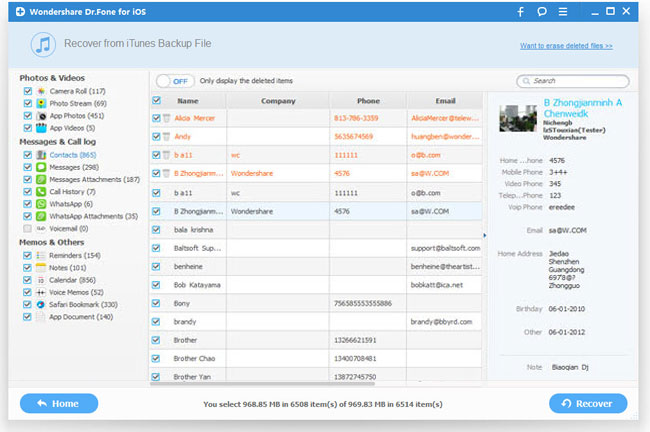
That's the whole tutorial on how to backup iPhone SMS text messages with iPhone Data Recovery.
PS. If you lost or deleted text messages on iPhone and need to recover the lost SMS, you can also use this iPhone Data Recovery to recover lost SMS on iPhone.

