How to Recover Lost Contacts from iPhone 5/5S
Do you know how to restore deleted iPhone 5 contacts? After upgrading to iOS 7.1, all my contacts were lost. I have over 200 contacts that have something to do with my work. Unfortunately I haven't backed iPhone up to iTunes yet. So do I still get chance to recover lost contacts from iPhone 5?
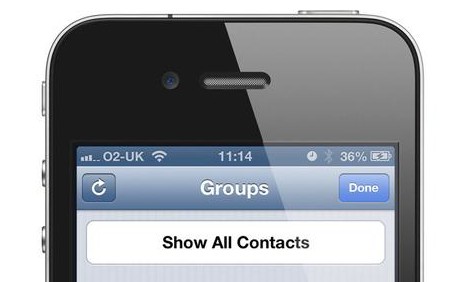
Some iPhone users may accidentally delete or lost contacts from iPhone 5 or 5S due to wrong operation, jailbreak or iOS upgrade. You might think that it would be almost impossible to get back lost contacts on your new iPhone 5S or 5. Actually there is no need to be depressed when you confront with this issue. You still get chance to restore iPhone 5 contacts in some simple ways.
No matter you have backup iPhone to iTunes or not, you can extract lost contacts from the iTunes backup files automatically generated by iTunes in order to recover deleted iPhone contacts. Then how to restore iPhone contacts from the backup file? iPhone Data Recovery can release your trouble.
iPhone Data Recovery is a reliable software to restore deleted contacts from iPhone 5S/5 by directly scanning iPhone 5/5S or by extracting backup files from iTunes or iCloud. It's one of the most easy-to-use recovery tool to restore your deleted or lost contacts smoothly from iPhone.
Download the free trial version of this iPhone contact recovery to give it a shot!
1. Scan and Extract iTunes Backup to Recover iPhone 5/5S Contacts
Step 1. Extract and scan iTunes backup files
Launch program and select recovery mode before you recover contacts from iPhone 5/5S. Here you should choose "Recover from iTunes Backup File" mode. Then select the backup for your iPhone 5 or 5S and hit "Start Scan" to extract the backup files for lost contacts.
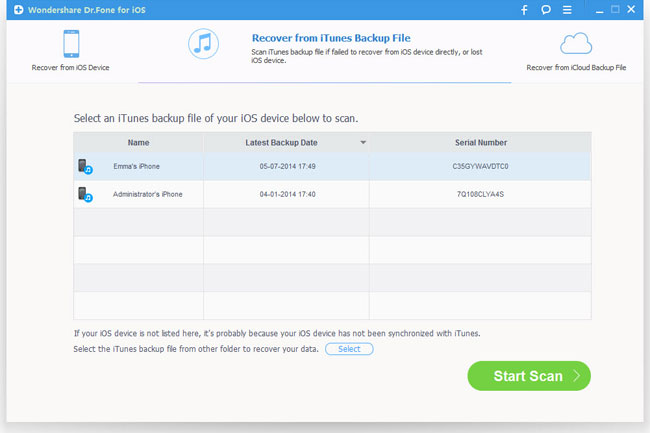
Step 2. Recover contacts from iPhone 5/5S
After scan, you can preview all data in the scan result. To recover the contacts, check the box in front of the Contacts and click the "Recover" button to save iPhone contacts on your computer.
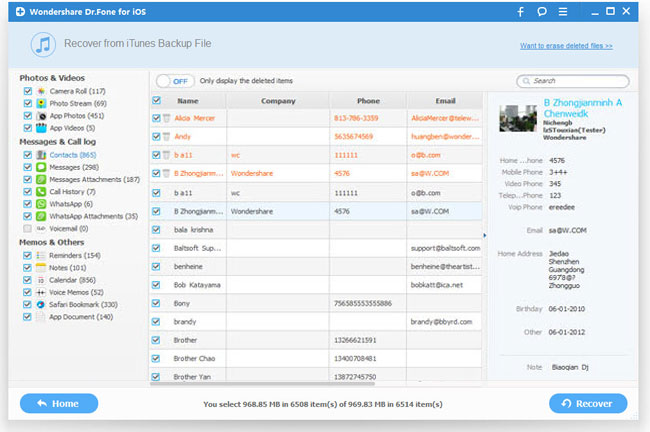
2. Directly Scan and Recover Contacts from iPhone 5S/5
Step 1. Connect iPhone 5/5S to computer
Launch the program and connect your iPhone 5 or 5S to computer. Simply click the "Start Scan" button to scan your iPhone as it shows below.
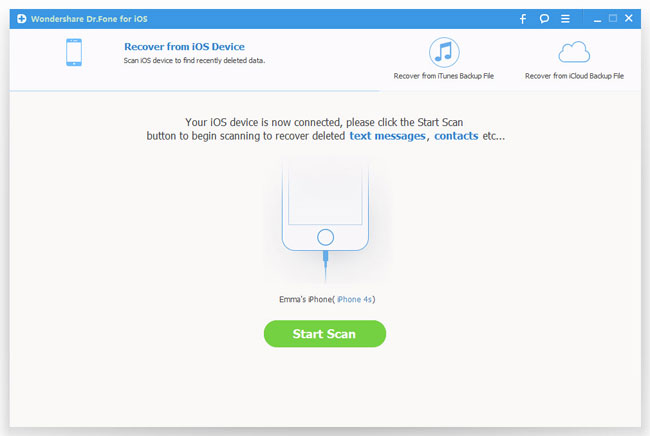
Step 2. Scan iPhone for lost contacts
The program will then automatically scan your iPhone for lost or deleted contacts after you doing the steps accordingly.

Step 3. Preview and restore lost contacts from iPhone 5S/5
After scanning, it will display all found files of your iPhone 5/5S in categories. You can choose the lost contacts and restore them by clicking "Recover" button.
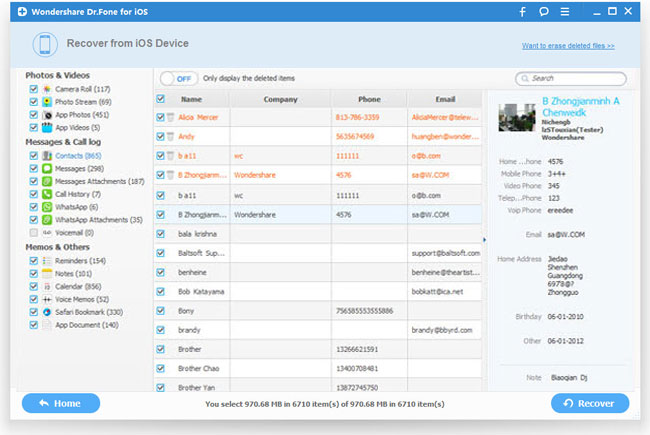
Note: These are the whole tutorials to recover iPhone 5/5S contacts from iPhone and iTunes backup with iPhone Data Recovery software. You can also use it to restore iPhone contacts from iCloud backup.
Alternative Way to Recover Deleted iPhone 5 Contacts from iTunes
 Please note this method could only be used if you have a very recent iTunes backup that could recover the most of your lost data from iPhone, otherwise, it is not recommended. And as you probably know, restoring from backup would wipe your current iPhone data with those in the backup. If you only want to recover the contacts, then third party tool - iPhone Data Recovery above must be applied.
Please note this method could only be used if you have a very recent iTunes backup that could recover the most of your lost data from iPhone, otherwise, it is not recommended. And as you probably know, restoring from backup would wipe your current iPhone data with those in the backup. If you only want to recover the contacts, then third party tool - iPhone Data Recovery above must be applied.
1) Connect your iPhone 5 to computer and run iTunes. Then click the "Device" tab.
2) Right-click on the connected iPhone and choose "Restore from Backup".
3) From the drop-down menu, choose the backup that you wish to restore from, and hit "Restore".

