How to Recover Lost iPad Data After iOS 7.1 Update
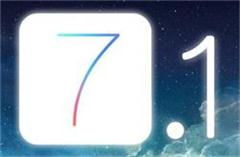 It has been a few months since Apple released its iOS 7.1 upgrade for iPad, iPhone and iPod touch. This long-waited update has brought iOS users some improvements and new features including CarPlay, better calendar events, bug fixes, etc. Although iOS 7.1 is not an update that would "wow" the world, it indeed introduced something useful for the users. However, during the past few weeks, complaints about iPad data loss on iOS 7.1 update have been growing intensely and continuously. Many iPad users found their data on iPad were deleted accidentally right after upgrading to iOS 7.1.
It has been a few months since Apple released its iOS 7.1 upgrade for iPad, iPhone and iPod touch. This long-waited update has brought iOS users some improvements and new features including CarPlay, better calendar events, bug fixes, etc. Although iOS 7.1 is not an update that would "wow" the world, it indeed introduced something useful for the users. However, during the past few weeks, complaints about iPad data loss on iOS 7.1 update have been growing intensely and continuously. Many iPad users found their data on iPad were deleted accidentally right after upgrading to iOS 7.1.
Things like that are unavoidable since there is no perfect update in the world, even it is iOS, the world's best mobile operating system ever. If you unfortunately lost iPad data after iOS 7.1 update, you'd better find out a way to get the data recovered instead of complaining about the situation there. Among those good ways to recover lost data on iPad after upgrading to iOS 7.1, the most efficient one is to use a 3rd-party application called iPad Data Recovery, which is designed to help iPad users recover all types of data lost or deleted from iPad due to iOS upgrade, jailbreak, factory settings restore, etc. All files on iPad can be recovered with this program, including iPad photos, videos, notes, calendars, voice memos, messages, bookmarks and so on.
After downloading the free trial version of iPad Data Recovery (Mac or Windows), install it on your computer and follow the steps below to recover lost iPad data after iOS 7.1 update.
There are totally 3 solutions provided by iPad Data Recovery to retrieve deleted or lost files on iPad: Recover data from iPad directly or recover from iTunes or iCloud backup. And here let's take a look at how to directly scan iPad and recover lost data on it.
How to Recover Lost Data on iPad after iOS 7.1 Update
Step 1. Connect and scan iPad
Launch iPad Data Recovery and connect iPad to computer. Click "Start Scan" button to scan iPad data if you are using iPad Air, iPad Mini, iPad Mini 2, iPad with Retina Display, New iPad and iPad 2.
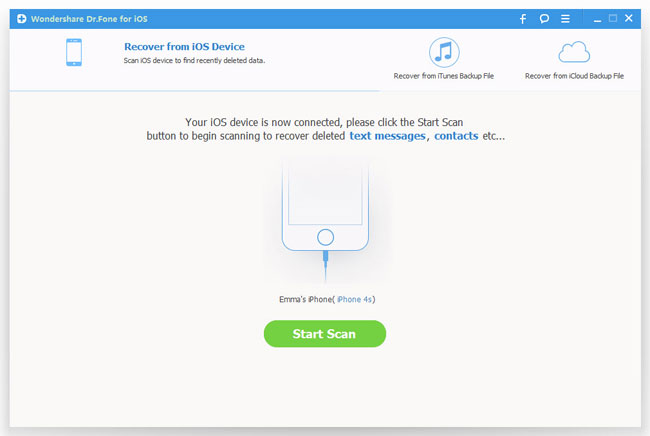
For iPad 1, you need to do something as the picture shows below to enter scanning mode:
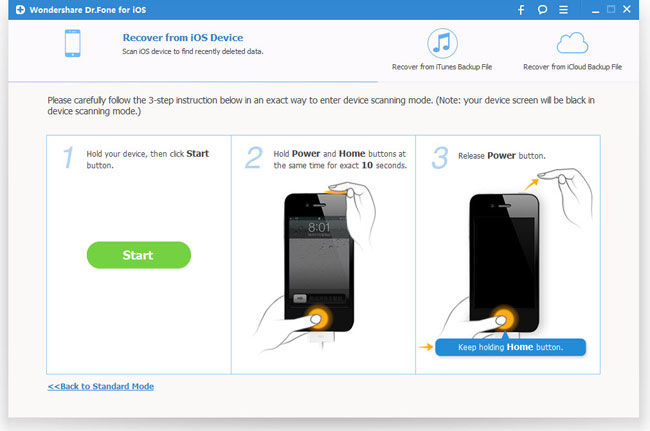
Step 2. Recover lost data from iPad on iOS 7.1
When the scan completes, you can preview all files saved on your iPad. Select those data you want to recover and click the "Recover" button to restore them all on your computer.
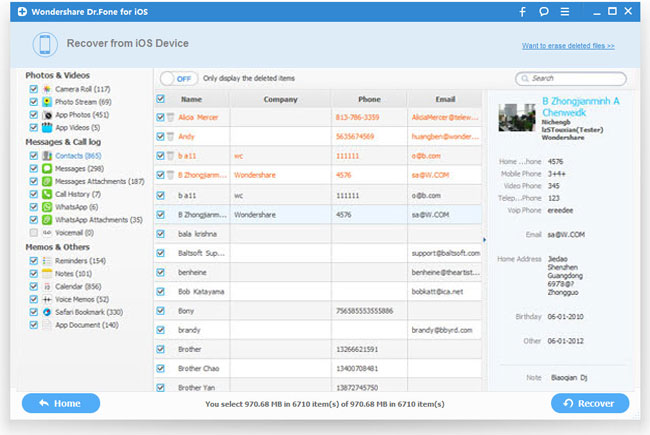
So, this is the whole tutorial on recovering lost data after iOS 7.1 update directly from iPad. You can also use this iPad Data Recovery to recover lost iPad data from iTunes backup.
Related Articles:
• How to Recover Deleted Bookmarks after Upgrading to iOS 7.1?

