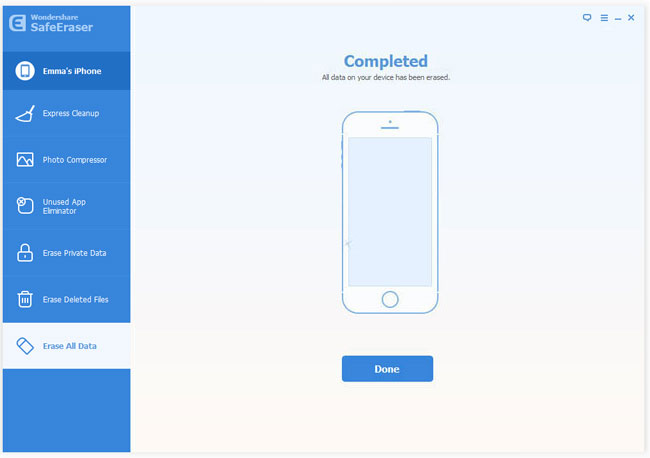Best Way to Delete History on iPhone
We've heard a lot of rumors suggesting Apple decides to launch its 4.7-inch and 5.5-inch flagship iPhone 6 in September 2014. Whether it's true or not, most of the existing iPhone users have already got prepared to upgrade their older version of iPhone to the new iPhone 6, according to statistics of some online surveys.
But every time when we plan to change a new iPhone, we will face the problem to deal with the information saved on that old device. In order to prevent those important iPhone data from leaking out before we sell or give the old iPhone to others, we need to delete the iPhone history thoroughly. Although iPhone itself provides a built-in erasing method for us to delete all contents on iPhone, we are still facing a high risk to revealing our personal info since the deleted iPhone data can be easily recovered by some professional iPhone data recovery software.
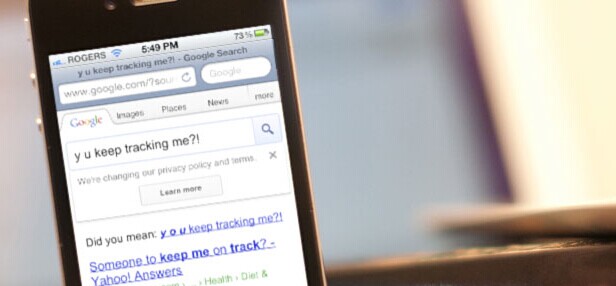
Therefore, to clear all iPhone logs and make them unrecoverable, we need to count on some specially designed data eraser software for iPhone, such as iPhone Data Eraser, which is created to meet iPhone users' needs to delete all their history on iPhone permanently, including photos, videos, messages, call history, calendar, reminders, notes, Safari bookmarks, Apple ID, password, etc. Once the history is deleted successfully, there is no chance to recover those contents even with Dr. Fone Data Recovery for iPhone, the world's best iPhone data recovery tool.
Note: Since it performs a permanent deletion of iPhone files, we'd better make a backup of our iPhone data in case we will need to restore them to our new iPhone later.
How to Delete iPhone History
Step 1. Download and install iPhone Data Eraser
Click the free trial button below to get the data eraser installed on PC.
Step 2. Connect iPhone to computer
Let's launch iPhone Data Eraser and connect iPhone to computer via USB cable. It will recognize the iPhone automatically.
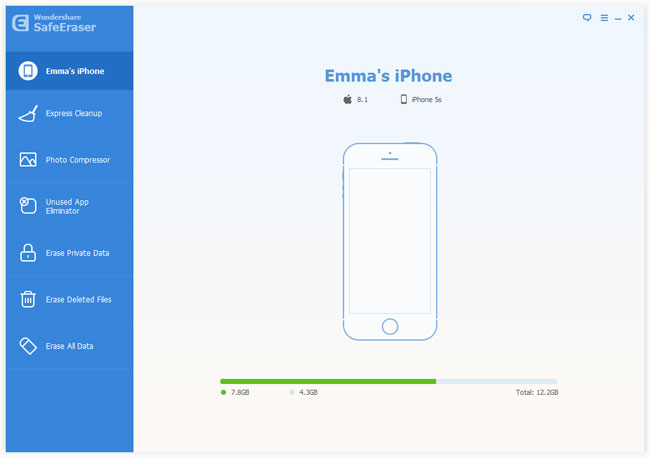
Step 3. Choose "Erase All Data on Device"
It provides two ways of data erasing to wipe iPhone history. Here we select "Erase All Data on Device".
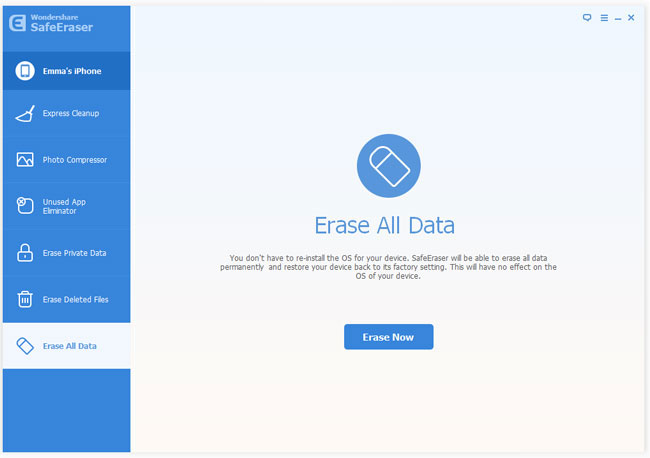
Step 4. Start to erase iPhone history
There are 3 modes to erase all history on our iPhone. You can choose the one according to your requirement and click the "Start" button to let the program start to delete all iPhone history.
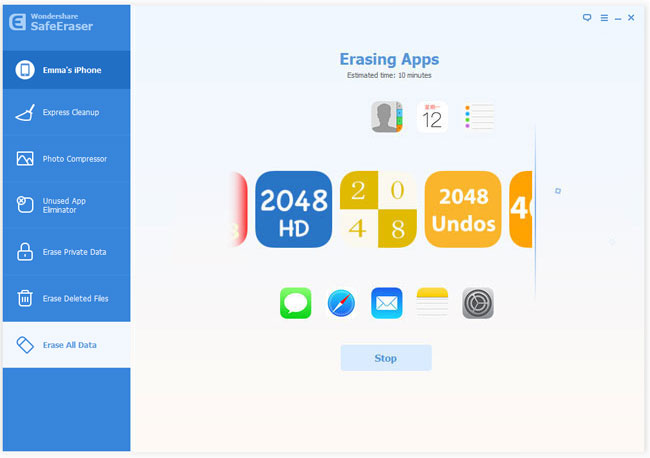
Once it completes deleting all iPhone history, click "Done" to finish. Now, we'll get a totally new iPhone as it was made in the factory.