Top Tips to Speed Up Your iPhone with Cleanup
Have you recently found your iPhone run rather slowly than before? If so, you must have saved a lot of apps, photos, videos and other files on your iPhone. Though the reasons for a slow iPhone could be varied, one most common cause could be the redundant files backed up on iPhone. You should have known that too many junk files on a computer could largely infect the operation speed of the system. And so does iPhone. That's to say, if you want to speed up your iPhone, the easiest way to try first should make a cleanup of it. Here in this article, you'll need a third-party iPhone data erasing software called iPhone Data Eraser to do an express cleanup of your iPhone so as to make it run faster.

Please note that the iPhone Data Eraser recommended here is an all-in-one data eraser for iPhone which can easily delete all types of data on iPhone with different erasing methods. It supports to erase files including videos, photos, apps, accounts, notes, contacts, messages and other junk files as well as some already deleted data on iPhone. Now you may download the free trial version of this data eraser to begin to learn how to speed your iPhone up with a cleanup by using iPhone Data Eraser.
How to Make iPhone Run Faster with An Express Clean Up
Step 1. Connect iPhone to computer via USB
Once installed iPhone Data Eraser, you can launch it by double clicking the program icon and then connect your iPhone to computer with USB cable.
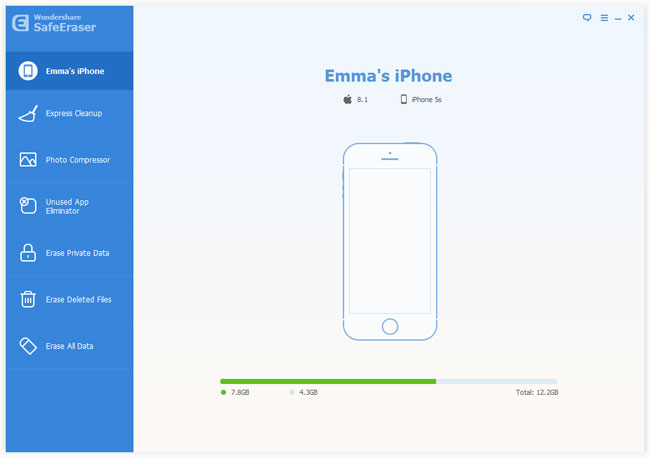
Step 2. Choose "Express Cleanup" method to erase iPhone
There are multiple deletion options for you to choose from iPhone Data Eraser. Here you can click on "Express Cleanup" option in the left column. Then click "Start Scan" to let the eraser analyze your iPhone. When the process is finished, you can see a list of files saved on your iPhone.
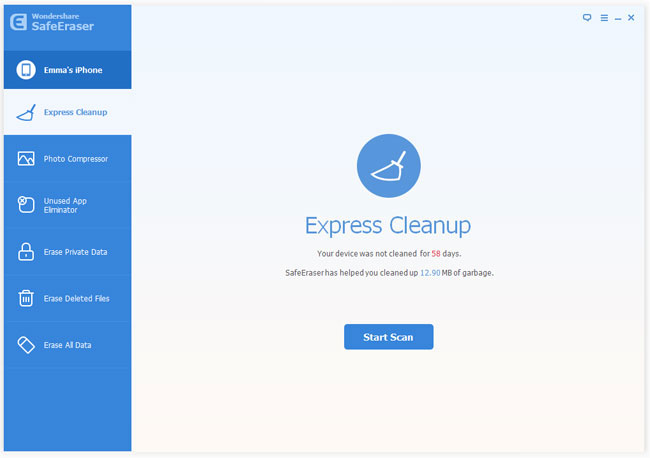
Step 3. Confirm the iPhone files you need to erase
Now you can preview the data displayed on the window. Tick what you want to erase. In order to ensure that the files you ticked are accurately junk, click the blue file size button where you can view details of the files.
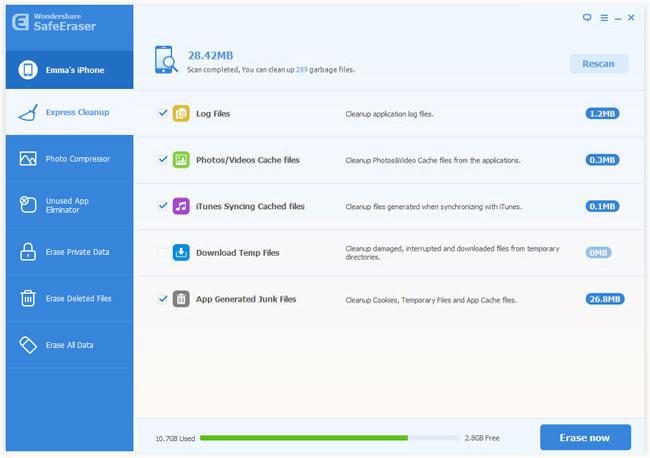
Step 4. Begin to delete data from iPhone to speed it up
Click "Erase now" button to start erasing the junk files on your iPhone. And once it finishes the erasing process, it will display the cleanup results in details as below. You can click "Done" to return to the main window or "Rescan" to scan your iPhone again.
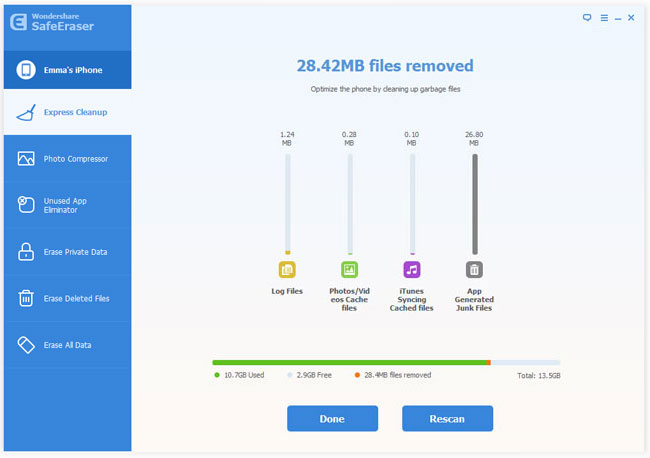
By deleting those useless data on your iPhone, it will present you a faster iPhone with apparently improved speed. You can now get this smart iPhone Data Eraser to give it a try by your own!
Related Articles:
• How to Free Up iPhone Storage?

