How to Recover Data from iPad After Factory Settings Restore
Is it Possible to Recover iPad Data without iTunes after Reset it to Factory Settings?

You lost some important data after restoring your iPad to factory settings and you can't access to the iTunes backup you synced before. How to recover iPad data after factory settings restore without iTunes? Is it possible? Take a breath and read on. In this article, I will share my experience to help you recover lost iPad data after factory restore without iTunes step by step.
If you have synced your iPad with iTunes, your iPad files are to be automatically backed up. When you lost iPad data due to factory settings restore and need to get data back from iTunes backup which you can't access, you need to get a third party iOS Data Recovery for iPad to access to iTunes backup and extract lost files back to iPad.
This iPad Data Recovery is available in both Mac and Windows editions. You can download the trial version for free according to your system requirements. It only takes a few minutes to restore your data from iPad.
1. Steps to Recover iPad Data After Restore it to Factory Settings on Mac
Step 1. Scan iTunes backup
Run iPad Data Recovery for Mac and then select your iPad model for your lost data and contact iPad to Mac. Then choose the iTunes backup file of your iPad and click "Start Scan" to get detailed contents of it.
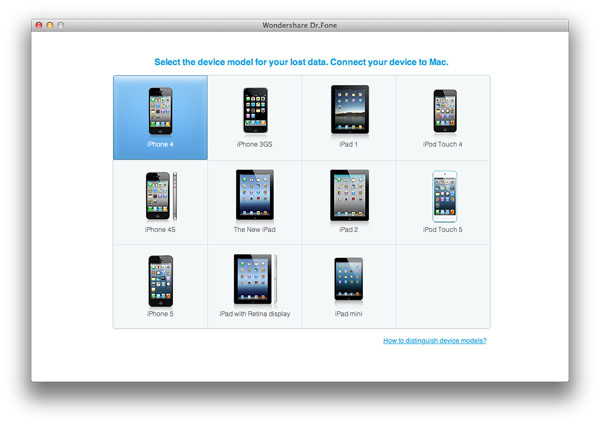
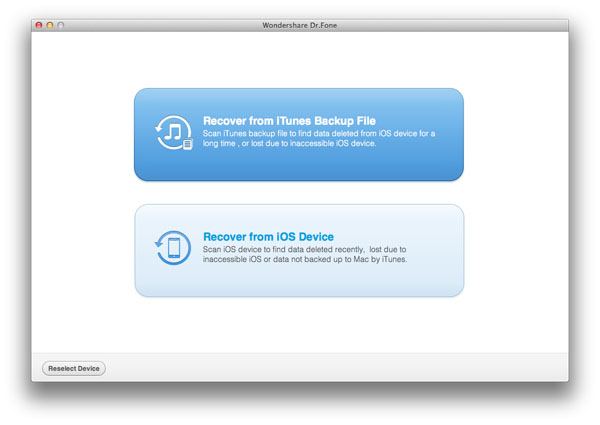
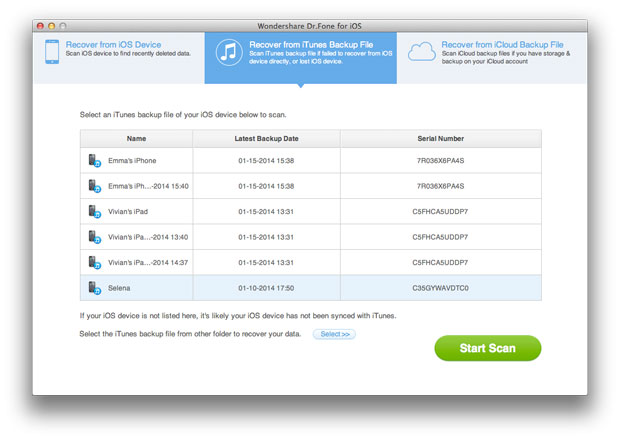
Step 2. Browse and recover iPad data
When the scan is over, you can view all iPad files displayed in a list, including Camera Roll, Note, Calendar, Bookmark, and so forth. Click those data to preview details to decide whether they need to be recovered. Then click "Recover" button to restore lost data.
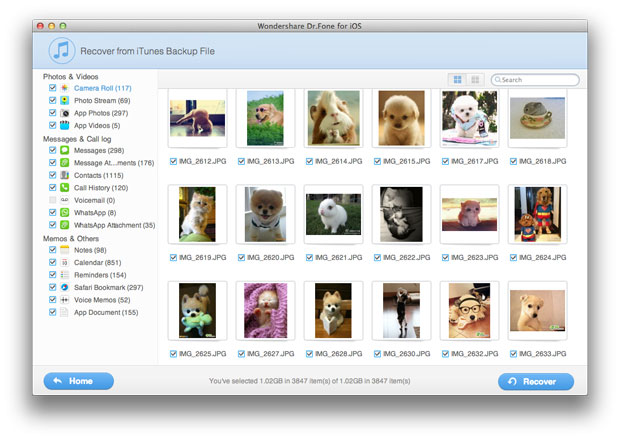
Note: In order to prevent from losing your data accidentally in the future, you can choose "Recover from iOS Device" mode to back up your iPad data before you reset your iPad to new.
2. Steps to Recover iPad Data on Windows after Factory Settings Restore
Step 1. Open iPad data recovery program and scan iTunes backup
After launching the software, choose recovery mode as "Recover from iTunes Backup File" and select the backup files you want to recover and click "Start Scan".
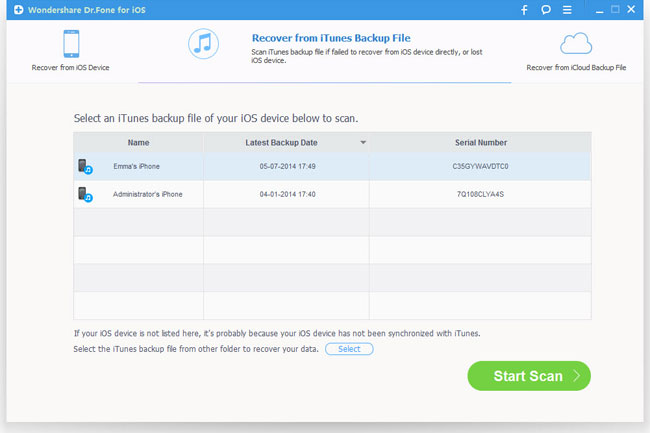
Step 2. Preview and recover iPad files
After scanning, all files of your iTunes backup will be displayed. In left column of the program interface, you can see that Camera Roll, Note, Contact, Calendar, Messages, Safari Bookmark and other files are included. You can preview them one by one before recovering the data. Then click "Recover".
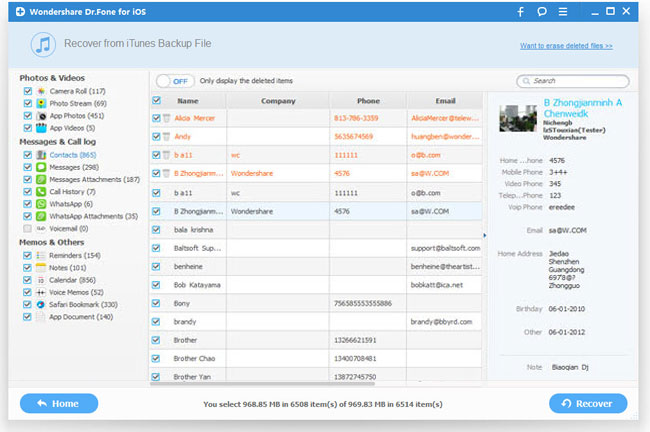
That's all. Wait a minute, and you can get back iPad data lost after factory settings restore, jailbreak, iOS upgrade, iPad broken and so on. Now, get the iPad Data Recovery to have a test?
Related Articles:
• How to Recover iPhone Data After Restore It to Factory Settings?

