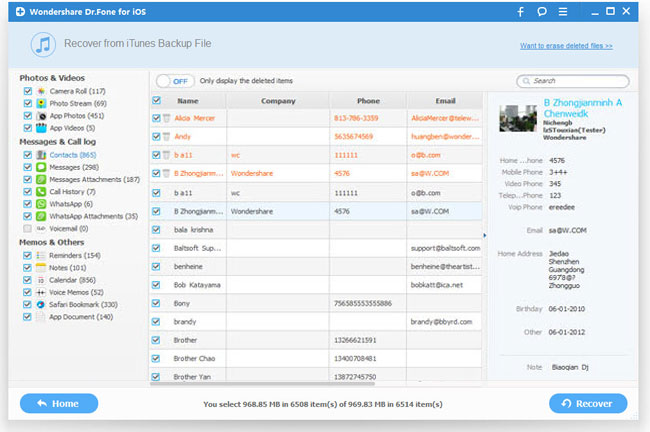How to Recover Lost Data from iPhone 5S
While iPhone 5S brings us more user-friendly  experiences and stunning new features, more and more iPhone users are beginning to worry about losing important data from iPhone 5S. The causes of data loss on iPhone 5S are various, such as jailbreak failure, physical damage of the device, system crash, wrong deletion, and so forth. If you just happen to encounter the data loss on your iPhone 5S or other iOS devices, take it easy. Fortunately it's still possible to get the lost data back to your iPhone 5S with the help of iPhone Data Recovery. But one thing you should pay attention to is that since the files can probably be overwritten by new data on your iPhone, you need to stop using your iPhone 5S or turn it into flight mode to avoid overwritten.
experiences and stunning new features, more and more iPhone users are beginning to worry about losing important data from iPhone 5S. The causes of data loss on iPhone 5S are various, such as jailbreak failure, physical damage of the device, system crash, wrong deletion, and so forth. If you just happen to encounter the data loss on your iPhone 5S or other iOS devices, take it easy. Fortunately it's still possible to get the lost data back to your iPhone 5S with the help of iPhone Data Recovery. But one thing you should pay attention to is that since the files can probably be overwritten by new data on your iPhone, you need to stop using your iPhone 5S or turn it into flight mode to avoid overwritten.
iPhone Data Recovery(Mac & Windows) is a perfect iOS data recovery program to recover files from iPhone 5S. No matter you lost the files on your iPhone 5S because of accidental deletion, white Apple logo screen, forgotten screen lock password or even system crash, it can effortlessly recover all lost data for you. Just follow the two solutions below, which including recovering lost data from iPhone 5S directly and restoring iPhone 5S data from iTunes backup, to retrieve your deleted data on your iPhone 5S.
Note: Both Mac and Windows versions of iPhone Data Recovery have the exactly same operations.
Solution One: Recover Lost Data from iPhone 5S Directly
Please note that currently you can recover contacts, messages, notes, calendar, call history, Safari bookmarks and reminders directly from iPhone 5S. Otherwise you can refer to the second solution below.
Step 1. Connect your iPhone 5S to computer and scan it
After connecting broken iPhone to the computer, click "Start Scan" button to begin scanning your iPhone 5S for the lost data.
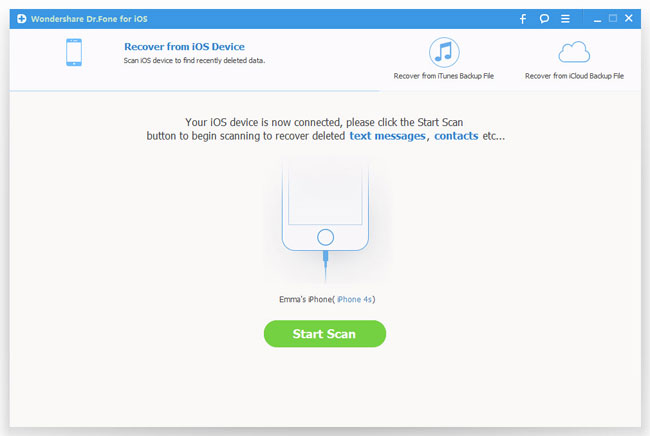
Step 2. Preview and retrieve lost data on iPhone 5S
During the scanning process, you are able to preview all found data on iPhone 5S. All files will be categorized as Camera Roll, Photo Stream, Contacts, Messages, Call History, and so on. You can then selectively recover the data you want by clicking the "Recover" button at the bottom.
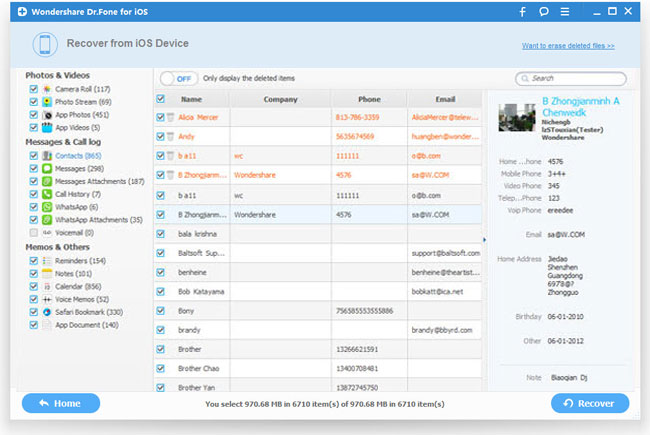
Solution Two: Extract the iTunes Backup of iPhone 5S to Retrieve Lost Data
Through iTunes backup files, iPhone Data Recovery recovers camera roll photos, photo library, photo stream, messages, message attachments, contacts, call history, calendar, reminder, voice memos, notes and Safari bookmarks for iPhone 5S.
Step 1. Select "Recover from iTunes backup file" mode to extract iTunes backup
No device connection is needed when using this solution. You just need to run the program and select "Recover from iTunes backup file" mode to recover lost data.
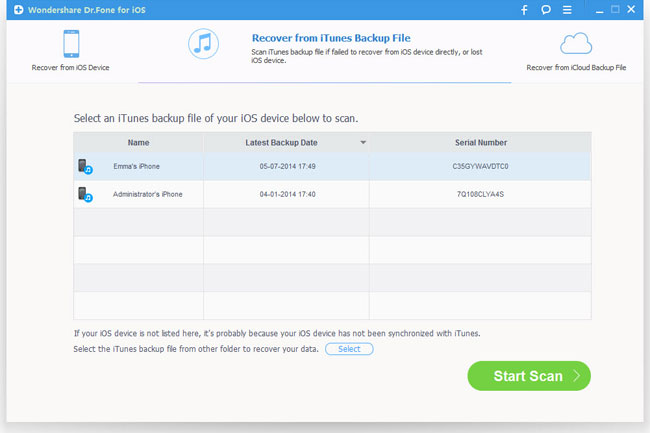
Step 2. Scan iTunes backup for iPhone 5S
Select iTunes backup file for your iPhone 5 and click the "Start Scan" button to begin extracting files from it.
Step 3. Restore files from iTunes backup for your iPhone 5S
After the previous steps, you can get a list of all the found data displayed as categories in the scan result. What you should do the next is checking them one by one and picking up the items that you want back to your iPhone 5S.