How to Permanently Erase iPhone without Restoring
Many people would have the doubt that whether it's safe enough to delete iPhone data with the factory restore settings. Unfortunately, the answer may disappoint them. In fact, even one restore his iPhone to factory default settings, the data are still stored in the flash drive of iPhone and could be easily recovered by some third-party data recovery software out there. That's to say, when you are going to sell your old iPhone to others, your private data on that device are likely to leak out even though you've made a thorough data erasing via factory restore. So you may wonder whether there is any way to permanently erase iPhone data and make it impossible to be restored by others. Here in the following article, we will introduce a simply solution for you to delete your iPhone data without restoring by using a professional iPhone data erasing tool.

This powerful data eraser for iPhone is called iPhone Data Eraser, known as SafeEraser. It's particularly designed to help iPhone users permanently delete all kinds of data from iPhone without the possibility to restore. It provides different modes to allow you delete all data once or specific files at each time, such as junk files, private data, unused apps, or even those already "deleted" data from your iPhone. It supports to erase iPhone data types, such as the photos, videos, bookmarks, notes, messages, password, etc. Now follow the steps below to begin to erase your iPhone data permanently without restoring.
Steps to Delete iPhone Data without Restore
Step 1. Connect iPhone to Computer
After launching iPhone Data Eraser, connect your iPhone to computer via USB cable. Once the program recognizes your iPhone, you'll see its main window as below:
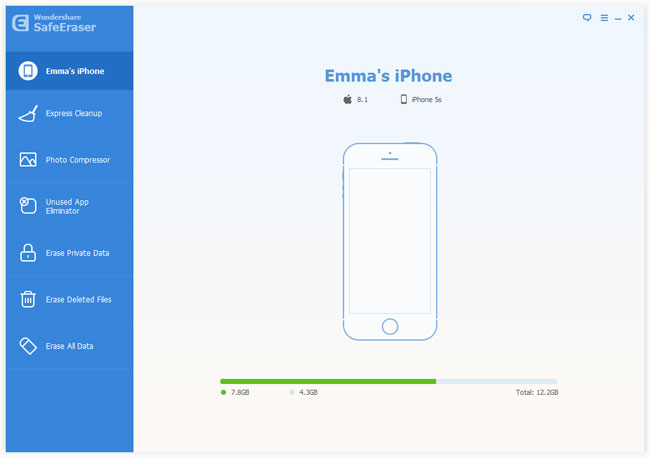
Step 2. Choose Data Erasion Mode
You can select the types of the files which you need to erase from iPhone via the left-side bar of the program, such as erase the junk files only, erase the private data, or erase all data. Here let's choose "Erase All Data" and move on.
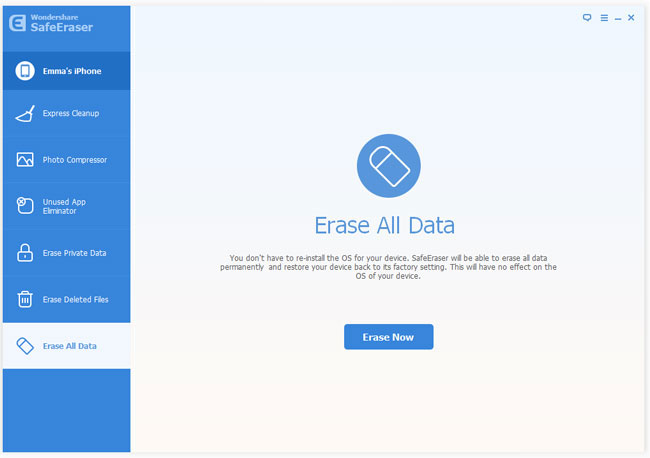
Step 3. Begin to Delete All Data from iPhone
Then click "Erase Now" button to let the data eraser start erasing all data saved on your iPhone. It will take a while depends on the size of the files. Once it finishes, all the data on your iPhone will gone and can't be recovered any more.
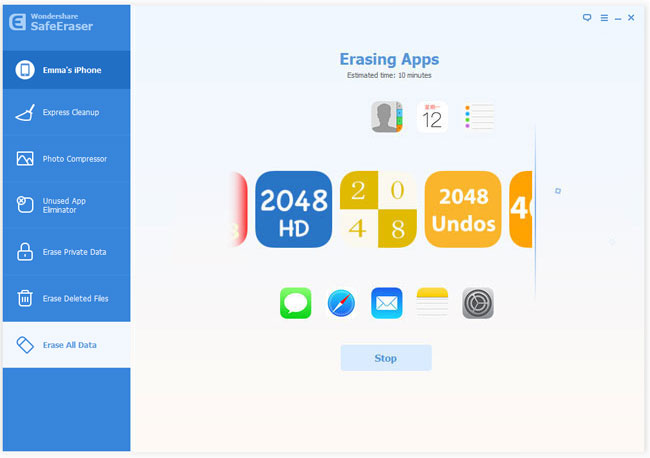
Note: Please don't disconnect your iPhone during the process. Or the data erasure will not complete successfully.

